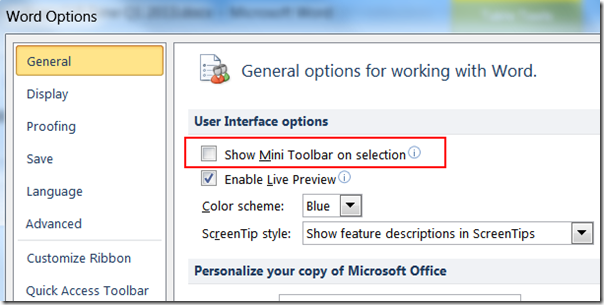This post shows how to highlight selected text in Adobe Acrobat using just the keyboard, after you select text with the keyboard.
In Adobe Acrobat 8 Professional and other versions of Acrobat, you can highlight text using the Highlight Text tool by selecting the tool, then dragging the cursor over the desired text using the mouse.
Not good enough for me. I don't want to highlight text with the mouse, I want to select text with the keyboard, then use a keyboard shortcut or hotkey to highlight the selected text.
I tried selecting text first with the keyboard (using the Select Tool and the usual Shift keyboard shortcuts), then clicking on the Highlight Text tool, but that didn't work to highlight the selected text.
The secret workaround? After selecting text with the keyboard (by holding down the Shift key then using the arrow keys, End, Home, PageUp, PageDown etc to navigate in the usual way):
- rightclick the selected text or
- use the Windows key for the rightclick context menu (usually to the immediate left of the right Ctrl key on the keyboard), or
- press Shift+F10 (ie while holding down the Shift key press and release the F10 key)
This brings up a context menu which, aha, allows you to highlight the pre-selected text with the h key. In other words, to highlight text using only the keyboard in a PDF: select text with the keyboard, press the context menu key or Shift+F10, then press h, and voila!
Unfortunately sometimes (not always) the Select tool that lets you select text with the keyboard may vanish or turn into the Hand tool. To get the Select tool back again using the keyboard, try pressing the Esc key, or either press e (quickest, but sometimes inserts the letter e instead!) or press the context menu key or Shift+10 again and then press e. As usual, Ctrl+z is the "undo" hotkey combo, and tapping the Esc key after pressing the e helps if you find it's adding text rather then selecting them or moving the cursor when you try to use the keyboard.
This tip might seem obvious to some but it escaped me for ages, so I thought it was worth blogging this.