After you select text in Word 2007 or Word 2010, a rectangle pops up with options for font type, font size, bold etc etc:
This is meant to provide helpful "quick access to formatting tools". In reality, it's always getting in the way of editing, for me and many others.This annoyance that pops up on selecting text drove a friend crazy for years, as she didn't realise that you can turn it off! But if you don't know what that box of formatting menu options is called, you can hardly search for help on the internet to figure out how to disable it…
Well, it's called the 'mini toolbar'. And you can stop it from popping up all the time like a maddening 'son of Clippy'. Here's how.
Word 2010
Go to menu File > Options.
In the General section, under "User Interface Options", UNtick "Show Mini Toolbar on selection".
Then click OK, and that's it!
Word 2007
Go to Word Options (which you get to via the Office symbol top left).
In the Popular section, under "Top options for working with Word", UNtick "Show Mini Toolbar on selection" and click OK. And that's it!

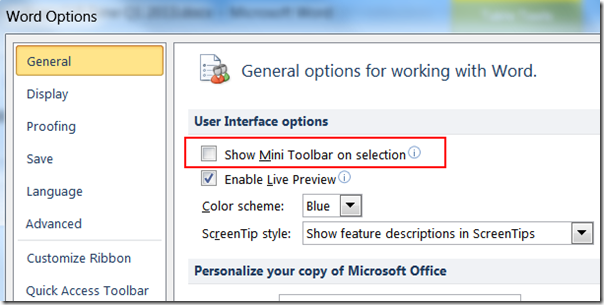

No comments:
Post a Comment