UPDATE: free download of BBC TV programmes, for a limited period after initial broadcast, should be with us in May or June 2007 via the new BBC iPlayer - with UK-based computers, anyway. See this post.
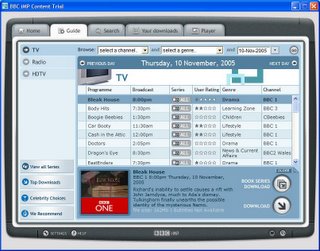
Following on from my initial thoughts on the pioneering BBC iMP (interactive media player) trial, which allows downloading and replay of certain BBC programmes for 7 days after their broadcast, here are some tips and tricks - some my own, some gleaned from the newish iMP message board/forums (with thanks to the many knowledgeable members there) - plus some niggles.
(I do have some major general points, e.g. that you should be able to pipe the video over to your TV easily especially for shared viewing, and the program should have a TV guide style view, ideally like you get with Digiguide - indeed Digiguide integration would be my idea of heaven! - but I shall leave that to another post. But of course that's the point of a trial, to iron out the maor points and the niggles including usability issues, and I should add that the principle is very progressive and innovative, and overall I think they have implemented it well. )
How to take part in the trial
I gather it's now full, but if you want to be considered for participation in future, register for the iMP trial. (It's for UK residents only and be warned they can't take everyone who applies.) NOTE: the trial ended at the end of February 2006.As mentioned in my previous post, if you aren't on the trial you won't be able to download anything but you can still get an idea of what part of it looks like (the part which displays Web pages downloaded from the BBC site with programme information), and have a play with it just via your web browser (use Internet Explorer as that's what the trial is designed for), though it will be missing the tabs along the top and not all the links will work (nor will the search, and you may get a popup box you have to get rid of if you try it in Firefox):
- the initial iMP startup page
- the iMP Guide tab - I believe the Previous Day and Next Day buttons do work, as do the dropdowns in the "Browse" line and buttons on the bottom left
- List of all series - the buttons on the bottom left linking to Top Downloads etc do seem to work
iMP program
The program is confusingly called khost.exe (not iMP), it lives somewhere in your Windows folder, and you of course need to let it through your firewall to be able to get downloads. The TV/radio guide and other pages displayed in iMP are actually fetched via Internet Explorer.Where to save downloads - IMPORTANT
When installing, accept the default of C:\My Deliveries (or change it to that folder in the Settings, bottom left of the iMP window - General & disk management tab, the "Your programmes folder is currently located in" bit).Otherwise, you may get problems and error messages claiming you have exceeded your space allowance for downloads, even when you haven't (see the iMP board).
Checking out programmes to download
As iMP displays programme info (or search results) by downloading it from the BBC website, make sure you are connected to the Net FIRST before you try to navigate round iMP (except for the Your Downloads tab, which only relates to what has been downloaded to your PC).I've found that if you try to view e.g. the Guide when disconnected, apart from getting the usual File not found error, iMP really doesn't like it and I've had to exit iMP, connect to the Net and relaunch iMP, trying again several times to get it to display anything.
Guide tab/view
There are three dropdowns in a "Browse" line along the top where you can choose a channel and/or genre and/or date (see pic above). Tip: you don't have to set all three dropdowns. You could choose just a channel, say, and hit Go (without choosing any genre or date). Or just a genre, and hit Go. Or just genre and date. Etc.Trouble is, while this is an attempt to enable some kind of filtering, it doesn't save your selection if you change days using the Previous Day or Next Day links. So if you choose say Documentaries and click Go, it shows you the documentaries available for today. If you then click the "Previous Day" link (or indeed "Next Day"), it does NOT save your selected dropdown combination (e.g. Documentaries) - it takes you to the list of programmes for the previous day, but it's a list of ALL the programmes not just documentaries, and you have to select Documentaries from the dropdown all over again to view them.
Tip: to change days but still preserve your channel and/or genre filters, use the date dropdown, NOT the Previous/Next day buttons. It's 3 extra clicks but at least it works. I wish they'd save your dropdown filter settings (so that if I choose Documentaries, look at what's on today, then click Previous Day, it shows me documentaries from yesterday automatically without my having to set the filter to Documentaries all over again), but that's the way it is currently.
An annoyance (and usability point) - within the Guide tab (see the pic above) there are 5 sub-views: the default (all programmes available for today), View all series, Top downloads, Celebrity choices and We recommend (the latter 4 accessed via buttons on the left). The dropdown filters only work in the default view, yet they are still visible (though greyed out) in the other views.
From a design/usability viewpoint, the dropdowns should either not be shown at all in those views, or they should be enabled so that you can select a channel etc even when you're in one of those views, hit Go, and it should take you back to the default view with the filters you have set. Instead, you have to click the Exit button (not a good label for this - why not call it "Return to day by day view" or similar?) and set the dropdowns - an unnecessary extra step. At the very least, above the View all series button there should be a button that says something like "Day by day view". This would be particularly helpful as, if you switch tabs to say Your Downloads or Search, when you return to the Guide it doesn't reset to the daily view but shows what you were last viewing in the Guide (e.g. Celebrity choices) before you switched tabs.
Another issue is that there is no Back button. People are used to that for navigation, especially as iMP uses IE in the background. There should be a Back (and perhaps Forward) button. Tip: holding down the Alt key and then pressing/releasing the left arrow takes you back one step, right arrow forwards - just as in IE, Firefox etc. But this only works within the Guide view - if you change tabs, the Alt/arrow keys do nothing. (Other standard keyboard shortcuts like Tab or Ctrl-tab however don't work, very annoyingly. Not good, from an accessibility and speed viewpoint.)
Before downloading
You can check the file size before you book a download (e.g. if your ISP imposes a monthly quota).Go to the Guide tab, browse view (see above about Exit if you're in All series view).
Click on the name of the programme (or anywhere in the line for it) to highlight it, and info about it appears at the bottom of the iMP window. At the bottom of that information, in the last line, is the file size. It's barely visible, but it's there.
Resizing the iMP window
You can't resize the iMP window by dragging the bottom right hand corner in the usual way, annoyingly. And the normal maximise button in the top right corner doesn't work, which is equally annoying. Basically this is how it is:- in all tabs but Player (i.e. in Home, Guide, Search and Your Downloads views), you have the huge choice of 2 window sizes: full, or medium (takes up about three quarters or two thirds of my screen). You toggle between the two by clicking the rightmost icon (bottom right of window, circled in red in the pic below, clicking it again to change to the other size. You can't change the size of this window. When it's full size the bottom part seems to get hidden under my taskbar (not always, but usually) so I can't get at the icon to reduce the window size again! (have to set my taskbar to autohide to change it back).
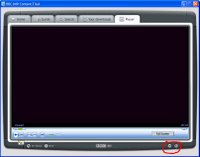
- in the Player tab only, of the two icons at the bottom right of the window, the one on the left works (that icon is greyed out in the other tabs). When you click this icon it reduces the window size to small - about 4" by 6", just under a quarter of the screen on my monitor). Click it again to restore to the previous medium size. Again you can't change the size of the small window
- in the Player tab only, there is a Full Screen button which, as expected, maximises the picture to full screen (the play etc. controls and icon to exit full screen view come back if you move the mouse - or, usually (but not always) if you tap any key). If you Alt Tab away from the full screen view to another app and go back to iMP though, it automatically reduces to the default size - you lose the full screen view in other words.
Your downloads - viewing the list of downloaded files
Tip: you CAN sort the list of downloaded files up/down by broadcast time, duration, status or your rating, by just clicking the appropriate column heading (and then again to sort in the other direction). It's not obvious, because the usual up/down arrow against the column heading only appears AFTER you've clicked the column heading.And you can't sort by clicking the column headings in the Guide view. I'd like to be able to order programmes by start time, but they're just in alphabetical order. It would be good if they enabled this sorting, in all views.
Playing downloaded files
Programmes are downloaded to the folder you set when installing or in the Settings, as .wmv files.But you can't play those files in Windows Media Player direct until after you've first clicked to play them in iMP and acquired the licence (when you click to play something in iMP, you get a licence acquisition popup which looks like this, and you have to click Play to continue).
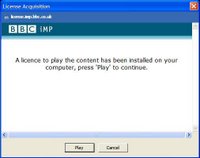
You don't have to watch the whole thing on iMP, you can then stop and exit iMP and proceed to play the file in WMP (which many find more flexible), and it'll work. (Tip from AlGreen.)
Resources, help, feedback
- impfeedback@bbc.co.uk: For feedback and suggestions for future improvements.
- imp-help@bbc.co.uk: For help, general assistance and problem reporting.
- iMP Messageboards: can be used for anything imp-related (support, help, comments, feedback). (For ref: here's the link to the old iMP board)
- iMP FAQs.
Monitoring downloads
Right click on the iMP icon in the system tray and then press the F12 button on your keyboard. That will bring up a nice download monitor window with all sorts of techie info about the progress of your downloads, which geeks will love (and oooh the pretty graphs and colours that change as you watch them!). (Tip from The White Knight.) Here's a screenshot: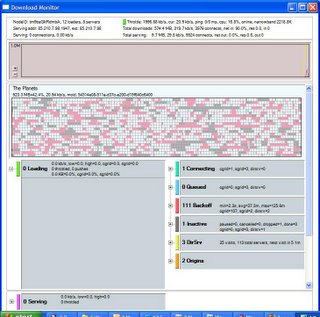
Version number and upgrades
Right click on the iMP icon in the system trayand click About BBC iMP for the version number, currently 051008-884. There are going to be upgrades and apparently the BBC will email triallists when updates are ready. It would be nice if it updated itself automatically, but I suspect it can't at this point. Maybe in a future version?UPDATE: free download of BBC TV programmes, for a limited period after initial broadcast, should be with us in May or June 2007 via the new BBC iPlayer - with UK-based computers, anyway. See this post.
Technorati Tags: iMP, BBC iMP, MyBBCPlayer, BBC, British Broadcasting Corporation, TV, television, radio, downloading, free downloading, free, imP, Interactive Media Player, media, broadcasting, convergence, trial, usability, design, Improbulus, A Consuming Experience, Consuming Experience
1 comment:
I enjoyed your blog. Here's a great place you might like hypnosis products.
Post a Comment