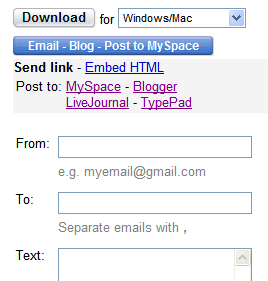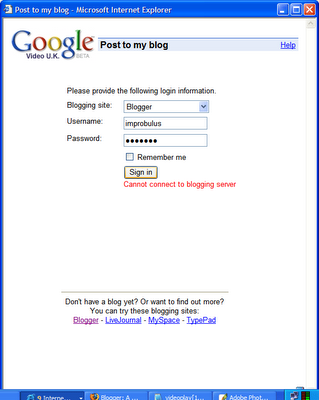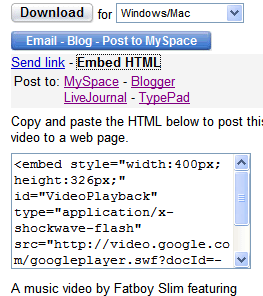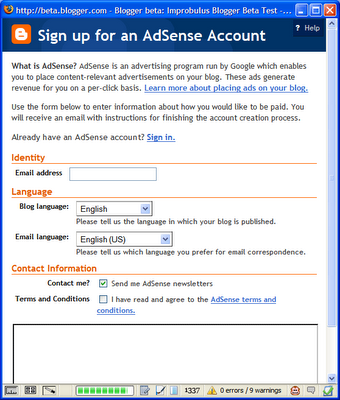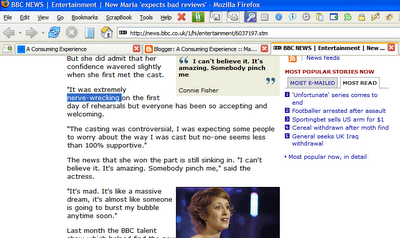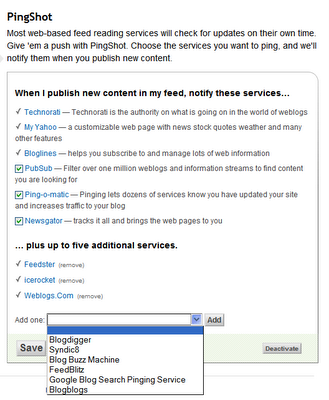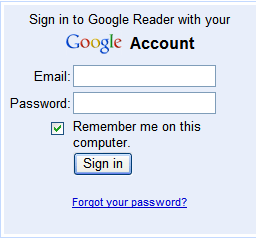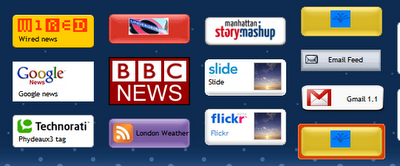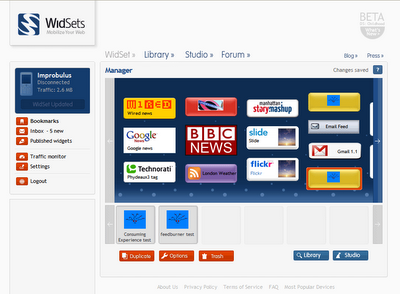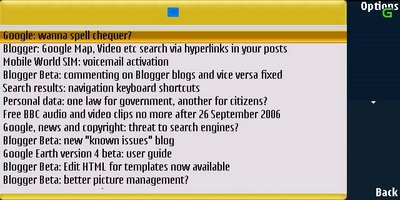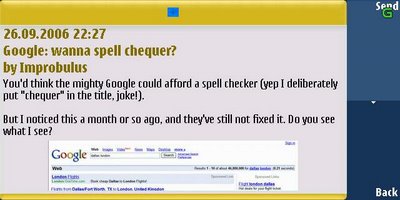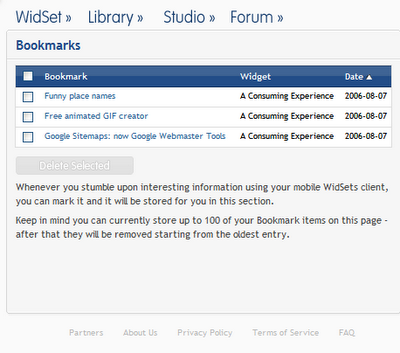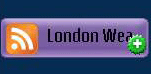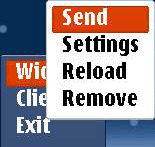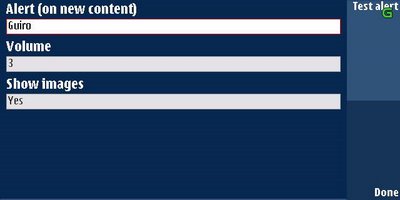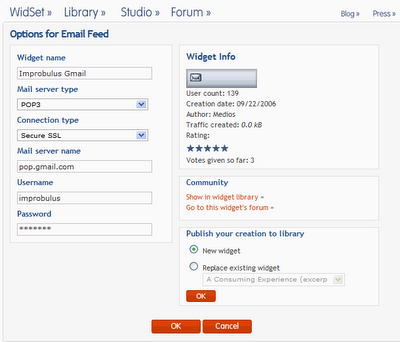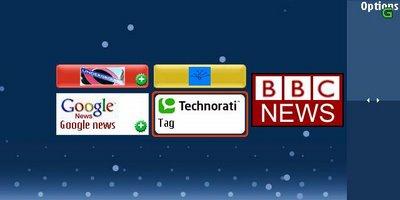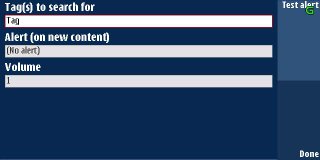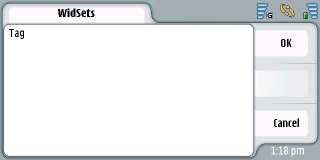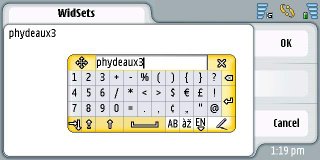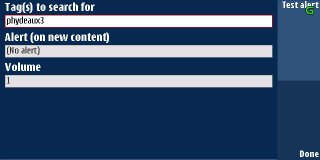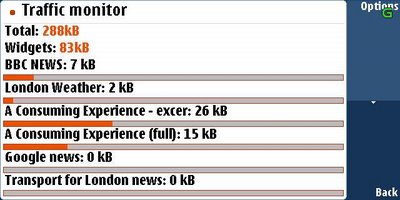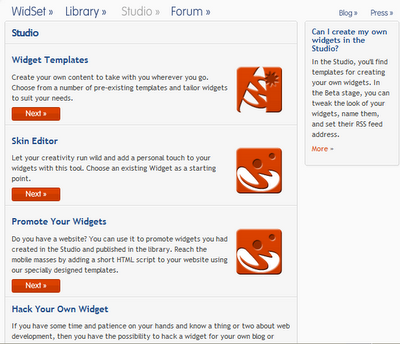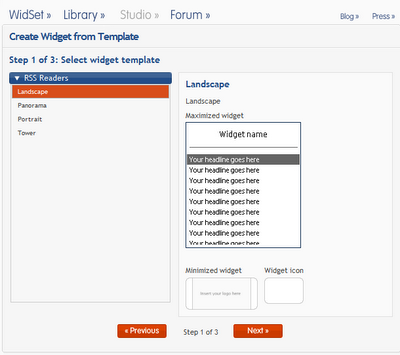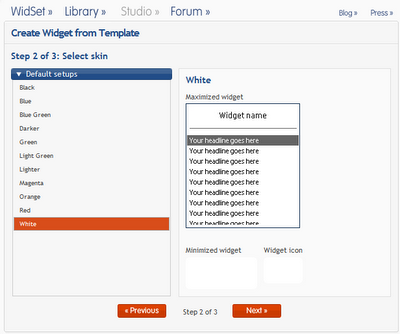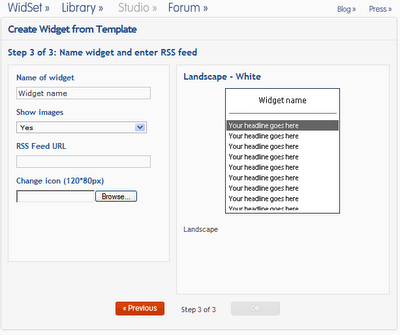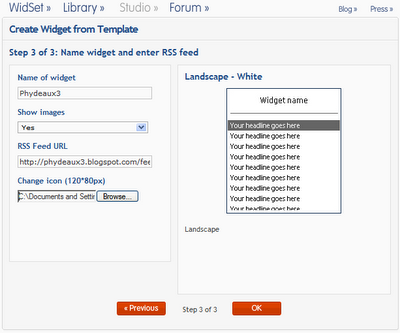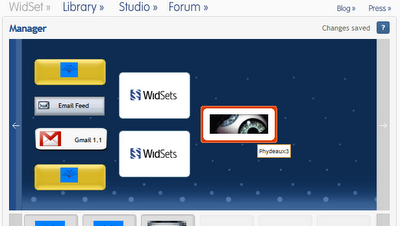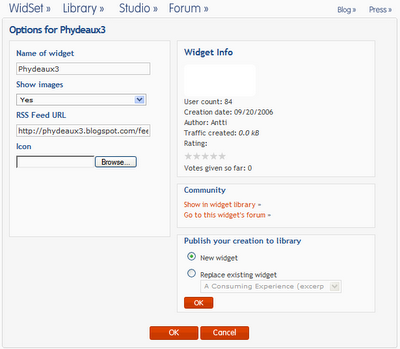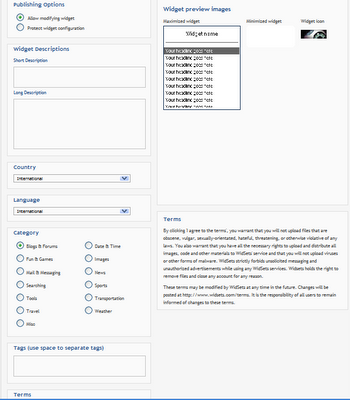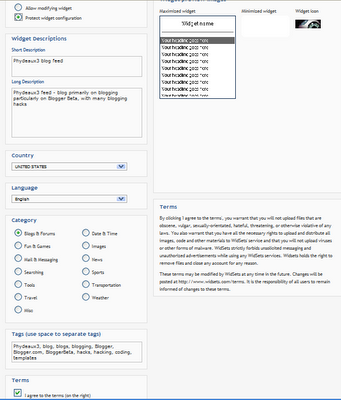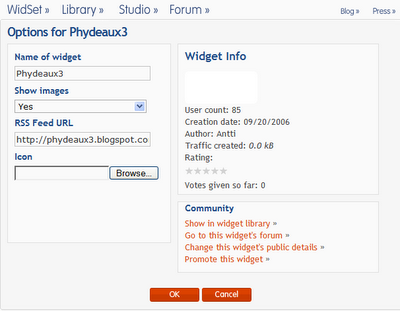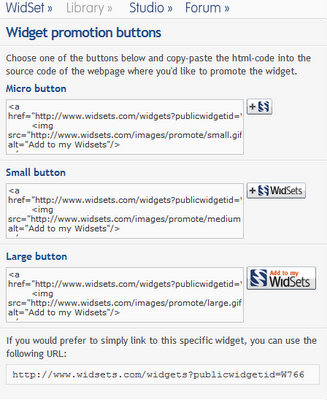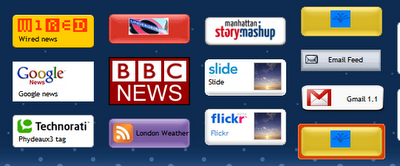
Want people to read your blog on their mobile phones? (cellphones to the Americans).
"WidSets", short for "widget sets", is a free service enabling most newer Java cell phones to access RSS newsfeeds via small "widgets" loaded onto the phone (
WidSets vs. widgets?). The WidSets service is free, but your network/carrier may charge for data downloads.
I'll cover how to use WidSets (including getting your
Gmail via a widget), then how to create and publicise a widget for your own blog's newsfeed so that others can access your blog posts on their cellphones.
Feeds - made for mobile phones!
I've been very taken with WidSets because I think "push" newsfeeds are perfect for cellphones. Many mobiles have web browsers but unless you're on 3G it's painfully slow to "pull" info from the web especially if you're used to broadband. Broadband speeds on mobiles will come, but till then RSS feeds are ideal for delivering info to your phone in the background and updating it automatically, so that the latest info is already there for when you want to check it (e.g. weather, news, travel info) without your having to wait for it to download (if only London Underground could provide real time travel news via feeds... - do
lobby them for feeds if you wish!).
WidSets is still in beta (release 0.95, September 2006 as I write), and at present mainly supports RSS reader widgets, but recently there have been widgets for email (including Gmail), and it can now display any images in feeds. Other feeds work too e.g. feeds for
Technorati tags. As with standard newsfeed readers, the widgets keep info on the phone current automatically, and - very useful, this - you can even get audio alerts to play when new items appear on particular feeds (effectively push email for Gmail, with a notification sound when you get new mail!). But links in feeds aren't clickable yet, though that issue is addressed by bookmarking which I'll come to later.
I know that increasingly phones come with RSS readers e.g.
Sony Ericsson's, or you can download
free Java RSS readers for phones, but I like WidSets for its simplicity, tweaking possibilities for both widget creators and users, and the possible potential for other future uses. WidSets wouldn't win "easiest to pronounce name of the year" award, true, but you can't win 'em all...
What phones/networks/websites will WidSets work with?
There's a
list of known compatible phones, which will hopefully be added to. The
minimum requirements are:
- Java MIDP 2.0 phone - the site says most phones sold since 2004 should be OK, but beware "low end" ones
- data plan i.e your mobile network must enable your phone to connect to the Net
but they also
point out that "Unfortunately, WidSets does not currently work with Nextel or T-Mobile USA."
It works fine on
my Nokia 7710 (which I've
reviewed generally before) with Vodafone in London and all phone screenshots in this post are from my 7710. But
my LG Chocolate KG800 phone just throws a wobbly when I try to install the Java app, and I've tried several times now with the same result ("The Installer has encountered an unexpected error (Java.lang.OutOfMemoryError)" - anyone got any ideas please?).
[Updated - the FAQ I got this from was wrong and has been fixed] WidSets
supports UTF-8 encoding, i.e. it
will support sites/blogs using Chinese, Japanese, Arabic, Hebrew, Greek etc.
How the WidSets service works: important point to note
To use WidSets you must
sign up at WidSets.com for a free account. You manage your widgets mainly from that site, by logging in via your web browser (though there are some management options on the phone).
You then download the WidSets Java app to your phone.
That app is unique to your WidSets account, and indeed to your phone number and the exact model of your phone - they're all linked to your WidSets logon.So if you download it to your PC and try to transfer it to someone else's phone, they'll get whatever widgets you selected on
your WidSets account - they won't get their own. The individual app is tied so closely to your WidSets account settings that when you start WidSets on the phone, you don't even have to logon to WidSets - that app is automatically linked to your WidSets account.
This personalisation really does mean you have to sign up individually for WidSets, you can't e.g. use a friend's account, as the widgets selected via your WidSets account will be loaded into the phone whose number you gave WidSets when you signed up, and the bookmarks shown on the Website (covered below) will be whatever you bookmarked while using WidSets on that particular phone. So it's best for others to get their own accounts and do their own downloads, so they can manage their own widgets.
And if you use your SIM card in another phone and re-download the WidSets app there, everything will switch to tailor itself for the other phone, including its screen size etc. Which can cause problems if you then move the SIM card back to the original phone. You have been warned! So if you have more than one phone, it's best to create a different WidSets account for each phone, for now.
How it works - overview
First you
sign up at WidSets.com and install the WidSets Java app on your phone (you'll be sent an SMS text message with the download link, remember your network may charge you for the data download). You'll need to give them your mobile phone number and email address (use something like
Spamgourmet if you wish). Check your email and click the verification link they email you before you do anything further, just in case.
They should send to your registered phone number an SMS text with a link to download the WidSets app - the URL will be unique to your account, as I mentioned. Mine arrived instantly. They say they won't charge you for texting you and certainly I haven't been so far, though my bill hasn't arrived yet!
Download, install and launch WidSets in whichever way works for Java apps on your phone. There's a
helpful step by step from the
WidSets forum of how to do that, with pictorial illustrations (scroll down for the pics).
Open WidSets on your phone (you may be able to save and open in one go).
Pick your individual chosen widgets from the WidSets website library while logged in, and load them into your phone. That's all - in future, just open WidSets on your phone to access your selected newsfeeds (assuming your phone can get a signal, of course!).
Launching WidSets
When you launch WidSets on your phone it'll load the app, then ask to go online ("Allow application to use network and send or receive data?"). OK that, also pick Yes and allow it to connect to the Net if it asks "Do you want to go online now?" and the like. See
this WidSets forum post for an illustration of the steps you should see, again with pics.
Let it synchronise and do its stuff. At first you'll only see one widget labelled "WidSets", which is the WidSets "system" widget that everyone gets.
To Nokia 7710 users: the touchscreen does NOT work with WidSets. You have to move around, highlight and select things with the navigation hard key (top left), and also use the hard keys, mainly top right and bottom right, to choose the command shown onscreen next to the key (e.g. Yes, Option, Select). The Menu hard key does nothing but allow you to close WidSets (under Options) or, rather pointlessly in this context, display the onscreen keyboard.
You may be puzzled that the system widget doesn't seem to do much. Once you open it you get a list:
New Widgets,
Inbox,
Traffic monitor and
User info. "New widgets" shows the latest widgets published to the WidSets.com public library. You can see more info on each new widget by opening it, and you can select Pick while highlighting or viewing a new widget in order to add it to your phone. The Inbox only shows a short welcome message (though it will show general messages from the WidSets site in future e.g. replies to posts you make in the WidSets forum). I'll cover Traffic monitor below, User info is self-explanatory. There is some duplication - you can access your Inbox and Traffic monitor both on your phone and on the WidSets website when you're logged in.
In fact, as you'll have twigged, you can't actually do anything useful with the installed WidSets app until you load some specific widgets into your phone. So how do you do that?
Picking widgets and the Manager
Getting widgets is a 2-stage process requiring both a browser and your phone - it's straightforward but, unfortunately, to load or change widgets you have login to the WidSets.com site via a browser, you can't do it all from the phone. Who knows, maybe one day that'll come, but for now this is what you have to do:
First, login to
WidSets.com via your browser, typically on your computer, though if your phone has a full browser you could try that (I've not managed to get beyond the login screen on my 7710 browser yet, myself).
Warning: with Internet Explorer 6, on my system at least, I kept getting error messages and problems when trying to pick widgets to add to my phone and also when trying to create a new widget. I had no problems with Firefox, so try that if you get problems with IE and clearing your cache doesn't work (if you want to support this blog and haven't got Fox yet, please consider doing so via the sidebar).
Next, go to the
Library tab to check out the public widgets - there's a pretty decent collection of widgets available. You can view by category, or use the search box to find blogs, etc - it also searches widget tags (e.g. try
searching Improbulus). View fuller descriptions by clicking a widget's pic or title before clicking Pick to select the individual ones you want. You can always delete widgets later so try e.g. the
BBC one for now, or my blog feeds:
full,
excerpts.When you click to Pick a widget (while you're logged in), it gets added to your "Manager" behind the scenes. Just pick a few widgets, go to your
WidSet tab (which really ought to be labelled "Manager" or "My Widgets" or "Dashboard", not "WidSet") and you'll see your selected widgets in a row in what's called the Manager (under the Manager is a "shelf" which doesn't seem to be used now. You can park a widget on the shelf by dragging it down from Manager if you don't want to use it temporarily - that's easier than searching in the Library for it again. Move it to Manager by dragging it back up):
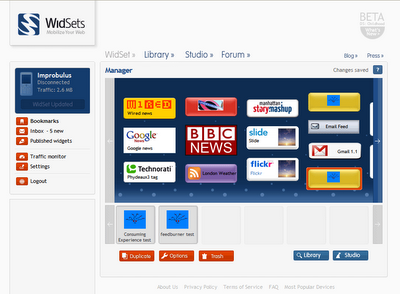
In the top row, the Manager, you can also drag widgets from side to side or up and down to arrange them as you prefer, and even have extra space between them if you prefer. They will be placed in the same arrangement on your mobile's screen. (For small screen phones you'll only have one row available and you can only arrange them side by side.)
To actually load your chosen widgets into your phone, if the WidSets app is not already open on your phone you should launch it and go online, and it'll synchronise with what's in your Manager when it connects. Or if the WidSets app is already open on your phone and connected to your network, to update your phone with newly-added widgets just click the Synchronise button at the left of the browser window (underneath your WidSets username - it says "WidSet Updated" in the pic above but it'll say "Synchronise" if there's anything to be updated).
And then on your phone you'll see your chosen widgets. Mine are shown at the top of this blog post.
From the WidSet tab you can also delete widgets - select one by clicking on it, then click the Trash button. You can also select a widget and set some of its options via the Options button, covered below.
Also notice on the left of the WidSet Manager page a menu of orange buttons:
Bookmarks, Inbox, Published widgets, Traffic monitor, Settings, which will be explained later, and the self-explanatory
Logout.
Using widgets: basics and bookmarks
To subscribe to a feed on your phone, just pick its widget from the WidSets library. If it's not already there, it's very easy to create one - I'll explain how later. (You can also pick a new widget from your Inbox on the phone.)
Once you've loaded your widgets onto your phone and are online, select a particular widget (on the 7710 a selected item is outlined in red) and open it to see the latest headlines from the relevant site feed e.g. BBC news headlines, weather or latest blog posts - or nothing, if nothing's been updated! A pic feed will display images (e.g. feed for a
Flickr tag), an email feed your email - and so on. For a blog, the widget just shows the posts in your feed, which for
Blogger blogs and most other blogs will be the posts visible on your main blog page. Here's what feed headlines might look like:
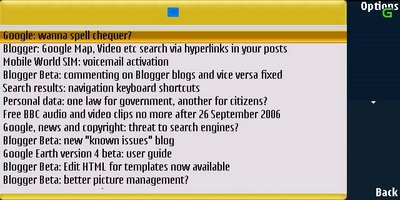
To view a particular item in the list, whether full blog post or full sized pic from a feed pic, again just select and open it:
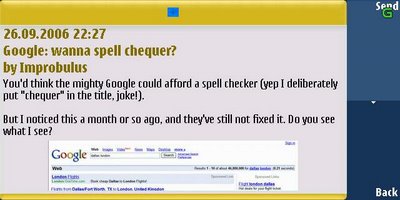
The item only reflects the underlying feed, so if the feed is of excerpts only, you can't view the full post on your phone, only the excerpt. Plus, links in an item aren't clickable or selectable, even via your phone's built-in browser. So how do you read the full item (if it's headlines or excerpts only), or visit links in an item?
The workaround: while an item in the list is open, choose Send, Bookmark to bookmark that item on the bookmarks page of your
Web WidSets account.
So next time you login to WidSets.com via your browser, in your Bookmarks page (the link to Bookmarks is on the left) you'll see a list of the last 100 items you bookmarked on your phone; just click one to visit its full webpage. Here's one I prepared earlier...:
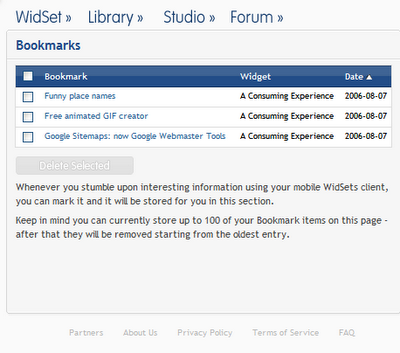
You'll notice, when you choose Send while viewing an item, that there's also the option to
Email the item's link to a friend (but not send a link to their phone), as well as sending a bookmark to your WidSets account.
Note that you don't even have to open a widget to check if there's anything new, there should be a little indicator icon (white plus sign against a green background) on widget to tell you it's updated (you can also get audio alerts, see below):
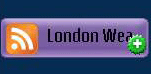
In future, if you keep WidSets open on your phone, it should automatically keep the news headlines or blog post titles etc updated, so that when you switch to WidSets you'll be be able to see the latest headlines etc of the sites you've subscribed to (though again remember there may be data costs). Alternatively you could leave it open but go offline via Options, Client, Go offline, and then go online again occasionally to check for updates (Options, Client, Go online and then Yes or OK to the messages asking if it can go online and connect to the Net).
Remember to check the Internet settings on your phone. On my Nokia 7710, in Control Panel, Internet setup in the GPRS tab I've set "Disconnect when idle" to "Never disconnect" and GPRS connection to "When needed", otherwise it times out and loses my connection, which defeats the object of widgets updating in the background. For costs savings reasons of course, I could set "Disconnect when idle" to say 5 minutes. But I'd have to manually go online to check for updates then.
Using widgets: options and settings
While a widget is selected, the Options, Widget menu will let you send the widget's info to a friend's phone number (but not email, oddly):
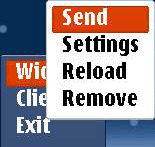
You can also Reload or Remove a widget while WidSets is online (if a widget's contents are blank you might try reloading it for instance, again bearing in mind data costs).
Many (not all) widgets let you change certain settings, typically (in release 0.95 at least):
- the URL of the feed received by the widget (e.g. the BBC widget provides a dropdown list of BBC feed URLs to pick up, from the news front page to tech news, etc)
- whether it displays any pics in the feed including a blog feed ("No" saves data download costs)
- whether to play an audio alert when a new item is added to the feed, and what sound and volume.
Depending on how a widget was set up, you may be able to access certain settings only on the phone (e.g. audio alerts), only on the Web (Gmail user info on the
Gmail 1.1 widget), or maybe via both (the feed URL for some widgets). So check out both phone and WidSets site and see what options are available on which. Some settings are also only available while WidSets is online. Ideally I feel you should be able to access all settings on both phone and Website (except perhaps for user/password info which should be saved just on the mobile), and maybe that will come.
To access widget settings on the Web, login to WidSets, go to the WidSets tab. Click on the widget - whether it's in Manager row or the shelf below it doesn't matter, though unless it's on the top row you won't see the widget on your phone. Then click the Options button to view its settings.
To access settings via the phone, while WidSets is online highlight the widget (while it's closed, i.e. the phone displays available widgets not individual feed items for a widget), choose menu Options, Widget, Settings - or while the widget is open, just Options, Settings. Here's an example - for audio alerts there's a standard selection only (or vibrate), you can't use your own audio files - just navigate to the "No alert" box, select it to see the options available, and pick one e.g. Guiro; check what an alert sounds like with Test alert, top right. Similarly you can choose the alert volume, etc:
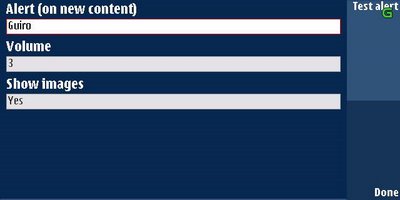
Note that you can only see these options if WidSets on your phone is online ie connected to your network. Go online if you need to, first.
General options
You'll notice that when you hit Options on the main WidSets screen there's also a Client option and Exit option (which is self-explanatory). These relate to the WidSets app on your phone generally. The Client options are:

You can Go offline (and later Online again - e.g. to force it to check for new items on all your subscribed feeds), or Mark all read, as you can see (you can also Mark all read when you open a particular widget). Generally if widgets are working don't mess with the Client Settings!
Example: your Gmail via WidSets
So far two main
Gmail widgets have been published to allow you to read your Gmail via WidSets:
Gmail 1.1, and
Email feed.
I much prefer
Email feed. It's more secure as you can input your Gmail username and password on the phone's settings accessed via Widget Options as mentioned above (though I have to say I couldn't get it to work until I input it via my Web WidSets account, that's probably me not using the 7710 keyboard properly though!). It shows you the full text of your Gmail whereas Gmail 1.1. only shows you the first few lines of the email. And you can rename the widget in its settings (the Widget name) so that the displayed widget on your phone shows the name of your email account (so you can tell which widget is for whichi account). There are also full instructions on
the Email feed page on how to setup your Gmail and settings to receive Gmail via the Email feed widget.
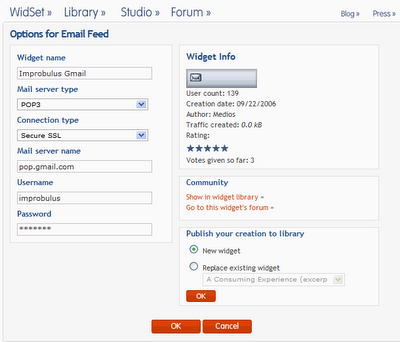
Remember, you can have one widget per Gmail or other email account because you can pick the same widget several times, then customise the individual settings of each duplicate widget separately for each different email account that you have. But unlike a standard email app you can't reply to your Gmail via WidSets, you can only read it. Still, it's great to be able to get an audio alert on your phone whenever new mail arrives in your Gmail inbox! And it's a relief not to have your read email vanish from your Inbox the moment you try to check for new mail or open an unread email, as is the case with the Nokia 7710's built in email software (see the end of
this post).
Example: Technorati tag feed via WidSets
Say you want to keep an eye on new blog posts which have been tagged on
Technorati with a particular tag (
what's tags?). You can use, yes, the
Technorati tag widget. The Options for this widget on the WidSets site let you name the widget (the name will be displayed on it - see the pic at the top of this post, the widget at the bottom left with the "Phydeaux3 tag" label?), enter the tag to search for, and also name the feed (on the mobile, you can only change the tag to search for).
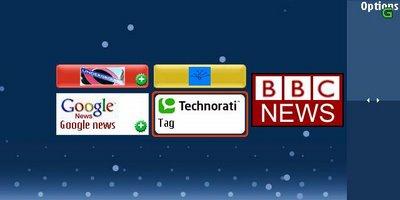
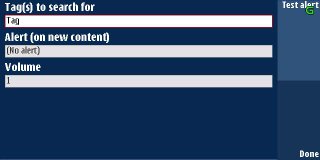
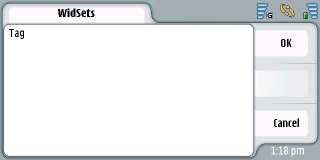
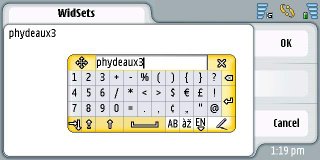
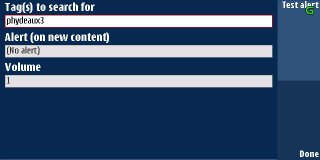

WidSets traffic monitor and costs control
Now your mobile phone network most likely will charge you data costs for downloading that info on your phone. Thoughtfully WidSets provides a Traffic monitor to track how much data you're downloading via it. You can view Traffic monitor on either the WidSets site or your mobile (via the WidSet system widget), as you prefer:
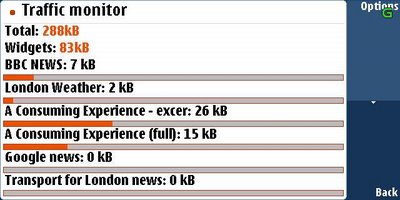
You can even set a figure for the total data limit (on the Website only) so that it warns you when you've exceeded your set limit and you can then close WidSets to save costs if you wish, and you can clear and reset that figure (on phone or Website).
Support, problems and troubleshooting
The
FAQ and instructions on the WidSet site and
forum are superb - comprehensive, clear and beginner-friendly, just the way help pages should be (well done to Antti and the WidSets team!). It's well worth checking them out and hanging out in the forum. (I've only seen one puzzle - there's supposed to be a Refresh option to ensure all widgets on your phone are up to date, but I haven't got one...)
Remember WidSets is still in beta. I've had problems when launching WidSets, where some widgets just won't load (error messages) or load in a weird colour.
If you set a lock code for your phone like the 7710, when it locks I've found WidSets loses the network connection and you'll have to OK the reconnection when you unlock. So if you rely on WidSets then don't set a lock code, or just set it offline and go online manually from time to time to collect updates. But having said that, sometimes it seems to work anyway as I hear alert tones even when it's locked. Odd that.
I've also had times when it seems to connect and says it's online, but nothing happens and feeds I know have changed don't get updated. I'm not sure if it depends on the network etc. If it says "Synchronising" for a short while after you've gone online, then you know it's probably working, and if it doesn't you'll know it probably hasn't!
Sometimes reloading a widget (select it, Options, Widget, Reload) helps, but the reload option isn't visible if it's offline (even when it's supposed to be online).
How to create a widget for your blog
To offer widsets to your readers is straightforward if, as all blogs now do, you have a news feed or RSS feed for your blog.
1. You should first note down your blog newsfeed's URL, which if you're on
Blogger is http://yourblogurl.blogspot.com/rss.xml (e.g. mine is http://consumingexperience.blogspot.com/rss.xml), or something else if you use a service like
Feedburner (e.g. to offer your readers a
choice of full feed, excerpts or headlines only).
2. Log in to WidSets.com via your browser. If Internet Explorer doesn't work, try Firefox. Go to the
Studio tab and pick (you have to be logged in to do this)
Widget Templates.
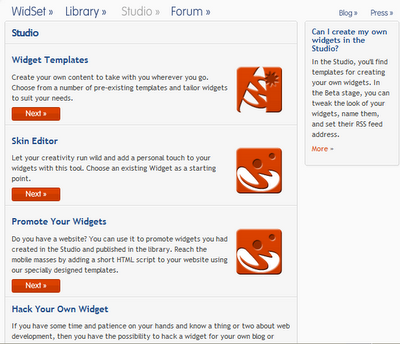
There's a choice of, currently, only RSS Readers, with four options depending on how you want them to look on phones in terms of size and shape. I'll pick Landscape, so click on Landscape:
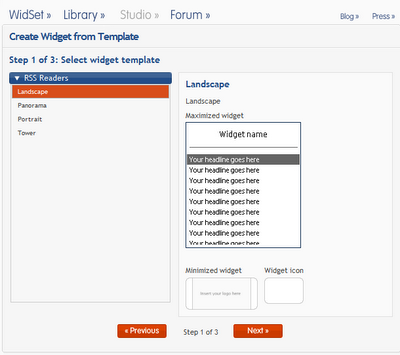
3. Click Next, and under Default setups select a Skin (colour scheme). I'll go for White rather than say blue because the WidSets background on the phone is dark blue and I want it to stand out. So click on White:
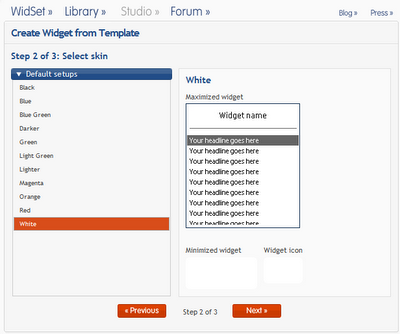
4. Click Next and you'll see this:
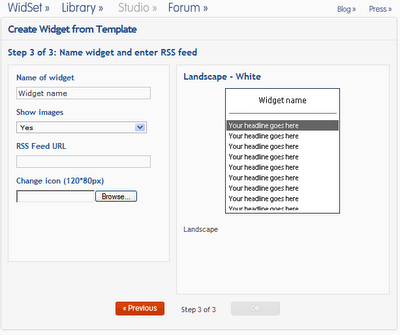
5. Now fill in the boxes. I've completed it for my Magical Sheep pardner
Kirk's blog (remember you don't have to be a blog or site's owner to create a widget for it):
- Name of widget - e.g. the name of your blog or something more descriptive of the feed you're associating with that widset e.g. "A Consuming Experience: full feed")
- Show images - should still be set to Yes (if you have pics in your post)
- RSS Feed URL - the feed URL you noted in step 1 (as mentioned Feedburner URLs work fine)
- Change icon - you must pick an icon or logo from your hard drive to associate with this widget. It won't work, otherwise. It's a shame, to my mind, but there you go, just make sure you use something public domain or where there are no copyright problems. Even if the image on your computer is too big WidSets.com seems to be able to scale it down to the right size, or at least it does in my case:
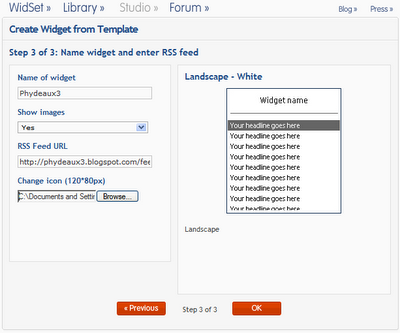
6. Now go OK, and the widget will be created and added to your Manager, and you'll be taken to your Manager page. Unfortunately you'll have to scroll to the right to see it as it's added to the very end of your current row of widgets so here's what I get after scrolling to the end and clicking onto the new widget to select it (you'll see that if you hover over a widget its name is shown):
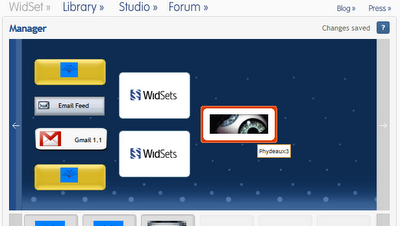
7. I'd recommend loading your new widget into your phone and testing it before you publish it to the world. As mentioned before, just hit Synchronise at the top left of your Manager screen to load your new widget to your phone, check it out, and have a play. You'll find that with the template provided, you can set the alert sound and volume, and whether to display images or not, but nothing else.
8. Now when you're surely it's all working on the phone, you can publish it to the public WidSets Library. (You don't in fact have to publish a widget to use it privately - you only need to take this next step if you want to make it publicly available.) With your newly created widget selected in Manager, click the Options button. You'll see at the bottom right there's a box headed "Publish your creation to library":
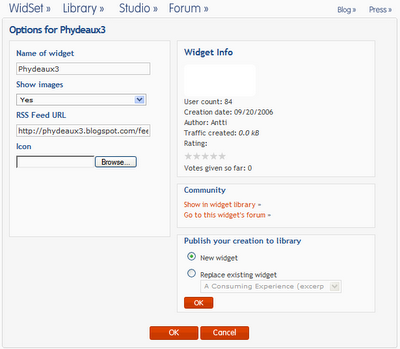
9. In that box, ensure New widget is selected and click OK:
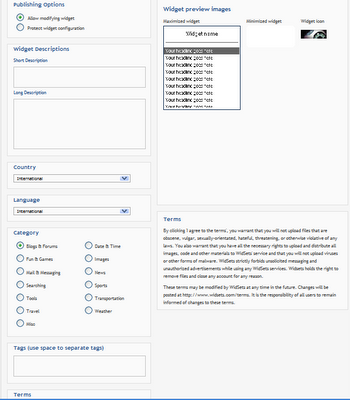
10. The publishing options are pretty self-explanatory. I'd click "Protect widget configuration" simply from an abundance of caution. Fill in the short description and long description as you wish (short description seems to get cut off onscreen if it's too long, as a design issue the box for that should similarly cut off the text so you know what the limit is). Pick your country and language and category for the widget e.g. Blogs and forums - sadly you can only pick one category. Under Category there is a Tags box to enter tags, space separated (multiple word tags are NOT allowed). Tags are used for searching in the Library so enter a few appropriate to your blog. Under Terms you have to click "I agree.." before you can publish:
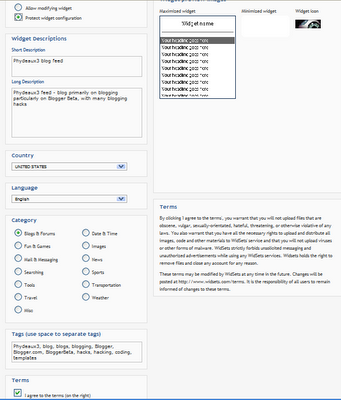
11. Then just click OK and it'll be published to the public library. You'll be taken back to the Options page for that widget, which will now have a Community box with some orange links at the bottom right of the page: Show in widget library takes you to the widget's page in the public library (oddly enough it doesn't show your uploaded icon on that page, only on the search results etc page), and so on (you can even have a forum discussing your new widget):
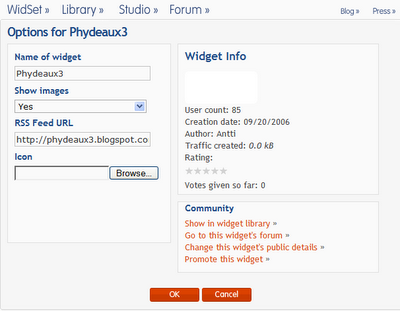
12. Click Promote this widget and you'll see this something like this:
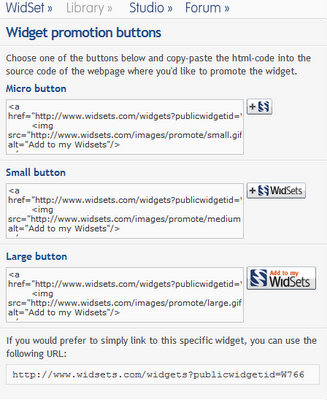
That's the code to copy and paste into your blog template to provide others with the link to your new widget, so they can subscribe to your blog feed via WidSets on their mobile phone. Check out my sidebar for mine (I've changed the alt text to reflect full or excerpts feed).
Here's the Library pages for my own feeds:
full, and
excerpts (I didn't think "headlines only" was worth it but if anyone wants it let me know!). I suspect the full feed will be most useful to people wanting to read blogs on the move on their phones.
To edit your published widgets, in the WidSet tab (Manager page) just click Published widgets on the left and you'll see a list of your published widgets, click the Edit button to change its public settings. (If you haven't published a widget (or have!) you can still edit its settings in the Manager, just select it and click the Options button).
One usability issue for bloggers and publishers is that it's not easy to find the Promote widget button to get the promotion code from your Published widgets page or even the Edit page for a widget. You have to search for the widget in the public library, and then from its public page find the Promote widget box. I also think WidSets should allow publishers to create widgets without having to have a WidSets account, but maybe it's a policy decision...
You can also
hack your own widget - there's a developer's kit but again you can only download it if you've got a WidSets account , and if you can fiddle with XML and images it seems pretty straightforward.
You can also "skin" your widset, see
this guide. I haven't bothered to do mine although if I had the time and skill I'd like to make my widset look like my usual logo in full (as with the BBC widset) instead of it appearing in a tiny icon in the middle of a bigger icon. I'd also like to offer a dropdown in the Options, as with the BBC widget, for readers to choose full feed, excerpts only or headlines only in a single widget. Maybe in a few weeks...
Conclusions
As you can see, I really like WidSets. There's still room for improvement, of course, in terms of both functionality and usability, but it's early days yet. I hope they'll make it easy to deliver other Web info to phones on a "push" basis in future, not just newfeeds.
I'm not sure yet how they're going to make money from it - maybe establish themselves as the RSS reader of choice for mobiles and make deals with manufacturers to preload phones with WidSets (like
Opera have done with web browsers for phones)? Ads on the login and other WidSets website pages? Deliver ads with feeds to users (who'd then have to pay the data costs of downloading ads, but they might be willing to for an otherwise free service, if the ads aren't too image heavy?) Charge users a monthly subscription? We shall see... But it's certainly a very useful service. I've come across a few would-be competitors, but WidSets seem to be the most user-friendly, professional and responsive to user feedback, and has the most number of widgets available (though there'd be more if they allowed non-account holders to create widgets).
Enjoy using WidSets. I'd be interested to know what people think of it, and to see how WidSets develops. I'm hoping they'll add the capability of replying to your Gmail via widgets soon.
Updated 4 October 2006: WidSets was
officially launched yesterday by
Nokia. Even though that's not mentioned on the
WidSets site itself, I had thought Nokia was behind WidSets as that seemed to be the suggestion in the Nokia developer newsletter through which I first heard about WidSets (an edition which as I write still isn't on the
Nokia newsletter page - smack, naughty Nokia for not immediately updating your Web archive of newsletters, it's nearly 6 months out of date at the moment!).
Tags:
WidSets, WidSets.com, widgets, Web widgets, RSS, RSS feeds, RSS newfeeds, newsfeeds, feed, feeds, XML, Gmail, email, phone, phones, mobile phone, mobile phones, cellphone, cellphones, cell phone, cell phones, push technology, Nokia, Improbulus, Consuming Experience, A Consuming Experience