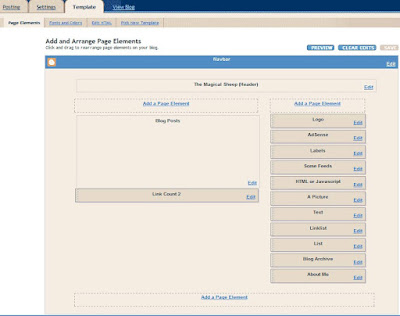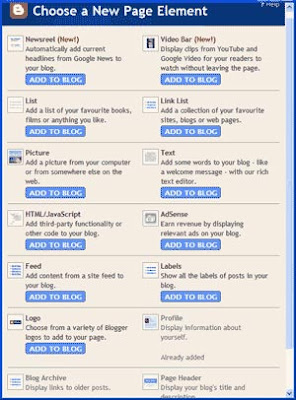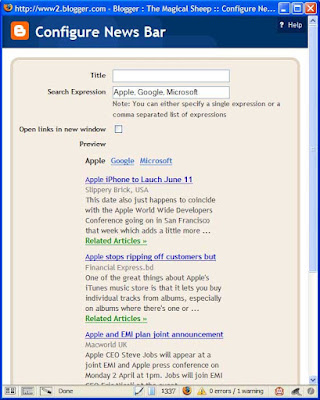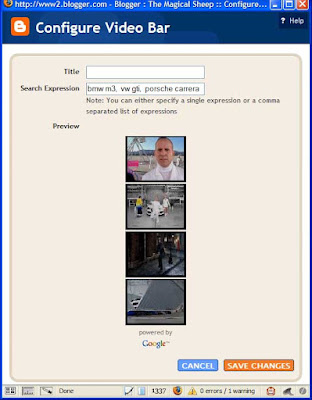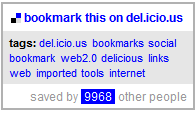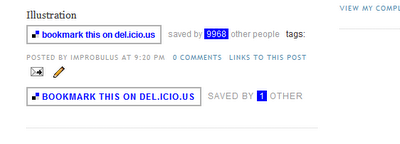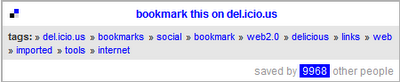UPDATE: this post is a general intro to New Blogger's standard built-in page elements. To get some other
free page elements widgets for your blog, see
this post and
this webpage. Also updated to add code for standard (non-optional) page elements, for ease of reference.
This is a reference guide about the standard
Blogger page elements widgets available as at 31 Dec 2006 via the Page Elements sub-tab of the Template tab (headed Add and Arrange Page Elements)- mainly for myself, but I'm posting it in case it's of use to others, whether
coders or non-techies, as a howto or tutorial introduction for the
now feature complete fancy new Blogger,
formerly known as
Blogger Beta (
overview and
thoughts on new Blogger).
UPDATE: note - if you're interested in New Blogger template code and want more on converting your old classic Blogger blog to the new style templates, you may want to read
this post on the mysterious new "expr:href" and new Blogger data tags.
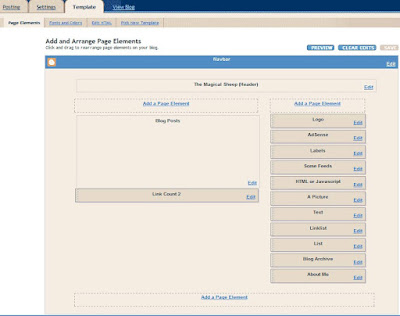
Page elements can be added to a section of the blog (e.g. sidebar or footer) only if the showaddelement setting for that section in the expanded template is set to 'yes'. A 'yes' for a b:section's showaddelement makes an "Add a Page Element" link appear in that section in the Template Page Elements tab view. E.g. for the main blog section the default is <b:section class='main' id='main' showaddelement='no'>, so you can't add extra elements to that section via the Page Elements tab unless you change that to 'yes' in the expanded HTML template. (To get to the expanded template click Template, Edit HTML and tick Expand Widget Templates. The full HTML for the template is of course then shown in the Edit Template box.)
(Updated 1 Jan 2007)
Note on the Header: even if showaddelement='yes' in the page header b:section (the b:section with id='header'), the "Add a Page Element" link won't display there
unless you also either delete maxwidgets="1" in the header b:section, in which case there's no limit to the number of widgets you can add to that section, or else change that maxwidgets number to increase the maximum number of widgets you can have in that section to e.g. 2 or 3. (
Thanks to
Shelly!)
Where the "Add a Page Element" link displays, the available widgets list seems to be the same, i.e. it's not context-specific. (See further on the
new Layouts system Blogger's
Layout Guide to template page elements,
Page Elements Tags for Layouts and
Widget Tags for Layouts.)
On clicking the "Add a Page Element" link in a section (e.g. sidebar), a popup window offers different types of page element widgets that can be added to that section:
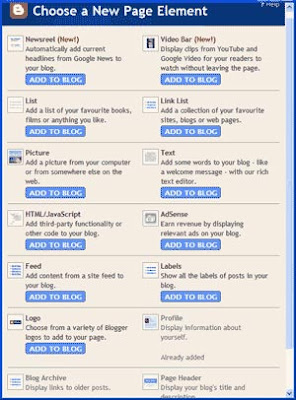
Currently the available types of standard new Blogger page elements or widgets are:
(Updated 29 April 2007 for completeness though they're included as standard):
- Archive
- Profile
- Page header
- Footer
(Profile, Blog Archive and Page Header are already added as standard in the Layouts view so they're greyed out from adding, but you can edit them - there's only one each allowed per blogof the page header widget, profile widget and (though this seems tweakable manually) archive widget; but more than one of the other widget types is possible, and Blogger will give them different ids automatically e.g. Text2, Text3, HTML2, Feed1, Feed2 etc).
How to add a Page Element
Click "Add to Blog" against a particular page element e.g. Picture to set its options and then add it to the section. New elements are added to the top e.g. of the sidebar, but can then be moved around by dragging with the mouse, including to another section e.g. from sidebar to footer.
Bug? Deliberate? (not in the
known issues list as far as I can see): after clicking the Edit link for a Page Element, then clicking "Save changes" (whether or not you've edited anything), the Edit link against that page element disappears from the Page Elements tab view. You have to refresh or reload the page for the Edit link to come back for that particular page element.
Navbar oddity: to edit the navbar (colour selection only), there's an edit link against the navbar in the Page Elements tab, and currently
Blogger's Page Elements Tags for Layouts help page includes, at the end of its list of the types of widgets you can specify, "Navbar" - which suggests that there
is a navbar widget. But there's no widget code in the HTML of the template for the navbar (though there is navbar code in the final webpage HTML). Why? If Blogger were trying to stop people from
hiding the navbar, it hasn't worked! Though it seems quite clear that
you're not supposed to mess with the navbar if you publish to Blogspot as your blog host, as opposed to your own server.
(Aside on TOS: most of us are law abiding folk who will do what we're supposed to, as long as we're clear what it is. Blogger have strangely been notorious about not officially spelling out what it is they require of those of us who use Blogger in relation to the Blogger navbar/buttons, despite their users often being confused about this. If they said in their terms of service, clear and simple, "You must display the navbar and not hide it or else we reserve the right to delete your blog and stop you using our service", we would know where we were. As an A type who always wants, nay needs, to know where she stands, good or bad, I really wish Google would take the New Blogger opportunity to update the extremely out of date Blogger terms of service or TOS to make things like this crystal clear. Or that Blogger would spell it out in some other official way that it is OK to hide the navbar, if it is.)
Standard Blogger Page Elements widget code
Below is all the widget code for the current standard Blogger page elements, for ease of reference, with preliminary notes on options you can set when adding each page element widget. I always find that examples help in understanding stuff, and (
now that people
can share their own widgets so others can
add third party widgets to their blog layouts with a few clicks without knowing any coding) in writing widgets - e.g.
Kirk's Picasa pics display widget, to show pics you might have
posted from Picasa. Non-techies may wish to ignore the code bits, but the descriptions of what the widgets do and what options are available may be of use.
As mentioned, the widget code seems to be standard for each type of widget - only the title you entered (I've called it yourtitle below) gets added to the opening widget tag.
Some notes on Page Element widgets
In the opening b:widget tag:
- id - a combo of letters/numbers unique to that widget (no other id can be the same in the entire template) which Blogger creates and adds automatically.
- locked - if 'false' means the widget/page element can be moved and deleted from the Page Elements tab view. If 'true', it can't.
- title - the text you enter when adding the page element, which becomes the display label for the widget in the Page Elements tab and on the blog webpage itself, see further below. I refer to this as "YOURTITLE" in the widget code below.
- type - self-explanatory and determines the type of widget e.g. LinkList for a list of links.
Title. For almost all the standard page elements a Title can be entered, and whatever title text is entered will be used as the label or display title of the added page element/widget in the Page Elements tab view (in the pic above I've entitled most of the added page elements in the sidebar with its type, but I've called the picture "A Picture" and the feed widget "Some Feeds" just to illustrate that you can use different text). The user-entered title text is shown in the widget code below as "
yourtitle".
The title text is also displayed as the heading for the page element item on the final blog webpage.
But the title is the only bit of the info you can enter (or of the options you can choose when adding a Page Element) which will appear in the widget code for that page element, or which will even affect the widget code.
All other options you pick for the page element or widget, e.g. max no. of list items to show, or how to sort list items, are saved by Blogger to their database behind the scenes, so you
won't see them in your template widget code.
Notice that all these page element widgets have
<b:include name='quickedit'/>as part of their code (within the includable bit). That's good stuff to put in widget code. It makes the widget easily editable from the Page Elements tab by inserting an "Edit" link that shows up in the bottom right hand corner of the page element, [
added later:] and also makes it editable from your blog webpage (if you're logged in), via a quickedit icon

at the bottom right of the widget. If you add that quickedit code to your own hand-crafted widgets, that'll make them more easily editable too (e.g. the
Technorati Link Count widget I whipped up) - with thanks to
Kirk for the tip, as usual.
Adds a "news bar" which constantly updates to show (usually in your sidebar) the results of
Google News searches of your chosen search expressions (headlines and excerpts) - e.g. the default search term examples they provide are Apple, Google, Microsoft. Basically it's what you'd get if you searched direct for the same term (e.g. Apple) on Google News, but displayed on your blog, with the results continually updated. See
this post for a pic of what the results might look like on your blog.
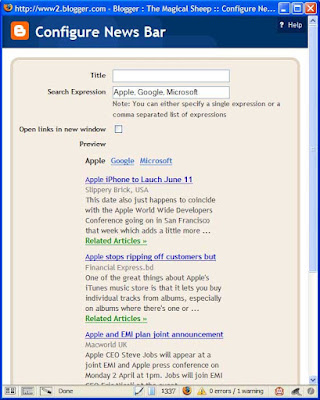
The user can click on a search term which is an underlined link (by default Apple, Google or Microsoft) to see the results of that particular search. At the moment it shows just 4 results, there seems no way to configure how many results you want it to display.
Options you can set: Title (e.g. My News Searches); your own search expressions (comma separated for multiple word searches); whether to open links in a new window.
You're supposed to be able to preview the search results for your new search terms but when I tried it, it kept trying to show me the examples (Apple, Google, Microsoft) instead. It just flashed up my new search terms for half a second, then reverted to the default examples. When I saved changes and clicked to Edit, same thing. I think it's because the search terms I tried weren't being used. However on the blog itself, if there are no search results it'll display search results for the term "Google" (nice publicity for them!).
<b:widget id='NewsBar1' locked='false' title='YOURTITLE' type='NewsBar'>
<b:includable id='main'>
<!-- only display title if it's non-empty -->
<b:if cond='data:title != ""'>
<h2 class='title'><data:title/></h2>
</b:if>
<div class='widget-content'>
<div expr:id='data:widget.instanceId + "_bar"'>
<span class='newsBar-status'>Loading...</span>
</div>
</div>
<b:include name='quickedit'/>
</b:includable>
</b:widget>
Adds a "video bar" which lets you "Display clips from
YouTube and
Google Video for your readers to watch without leaving the page." It shows video clips which match the search terms you enter, again just as if you'd searched direct for that term on YouTube or Google Video, and it's kept constantly updated. See
this post for a pic of what the results might look like on your blog.
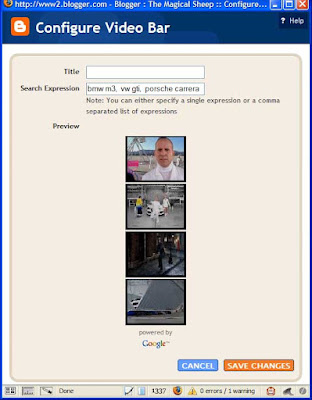
Options you can set: Title; your own search expressions (comma separated for multiple word searches).
As with the newsreel widget, if you can't get anything with the Preview it's probably because there's nothing yet on YouTube etc using your search term. On the blog itself, if there are no results with your search term, it just shows the title you entered for the widget, with no video underneath it (unlike the News Bar, above, which does show results for "Google" if there's nothing for your search term).
Again at the moment it shows just 4 results, there seems no way to configure how many results you want it to display.
<b:widget id='VideoBar1' locked='false' title='YOURTITLE' type='VideoBar'>
<b:includable id='main'>
<!-- only display title if it's non-empty -->
<b:if cond='data:title != ""'>
<h2 class='title'><data:title/></h2>
</b:if>
<div class='widget-content'>
<div expr:id='data:widget.instanceId + "_bar"'>
<span class='videoBar-status'>Loading...</span>
</div>
</div>
<b:include name='quickedit'/>
</b:includable>
</b:widget>
List
Displays a list of stuff.
Options you can set: Title, max no. of items to show in the list, sorting (don't, alphabetical, reverse alph) and individual items for the list (including with links, if desired - so you could have an item in the list with links, and one without).
<b:widget id='TextList1' locked='false' title='YOURTITLE' type='TextList'>
<b:includable id='main'>
<h2><data:title/></h2>
<div class='widget-content'>
<ul>
<b:loop values='data:items' var='item'>
<li><data:item/></li>
</b:loop>
</ul>
<b:include name='quickedit'/>
</div>
</b:includable>
</b:widget>
Link list
Displays list of links. Use for manual blogrolls or link rolls i.e. list of favourite links etc.
Options: title, max no. of links to show in list, sorting (don't, alph, reverse alph) and for each link the site URL and site name i.e. clickable link text.
<b:widget id='LinkList1' locked='false' title='YOURTITLE' type='LinkList'>
<b:includable id='main'>
<b:if cond='data:title'><h2><data:title/></h2></b:if>
<div class='widget-content'>
<ul>
<b:loop values='data:links' var='link'>
<li><a expr:href='data:link.target'><data:link.name/></a></li>
</b:loop>
</ul>
<b:include name='quickedit'/>
</div>
</b:includable>
</b:widget>
Picture
Displays an image, wouldja believe it.
Options: title (heading over the pic), caption (under the pic), and upload an image from your computer or use one on the Web (it then shows a nice preview); Shrink to fit is ticked, which seems best in most cases. So Blogger automatically resizes the pic to fit in your sidebar, for instance, or your footer. Handy, e.g. for non-techies to display a favourite image in the sidebar.
<b:widget id='Image1' locked='false' title='YOURTITLE' type='Image'>
<b:includable id='main'>
<b:if cond='data:title != ""'>
<h2><data:title/></h2>
</b:if>
<div class='widget-content'>
<img expr:alt='data:title' expr:height='data:height' expr:id='data:widget.instanceId + "_img"' expr:src='data:sourceUrl' expr:width='data:width'/>
<br/>
<b:if cond='data:caption != ""'>
<span class='caption'><data:caption/></span>
</b:if>
</div>
<b:include name='quickedit'/>
</b:includable>
</b:widget>
Text
Displays a chunk of text, which can be formatted. Like a mini-post editor box, effectively, except that the stuff entered will appear in the chosen section e.g. sidebar, footer. Good for non-techies to use to add stuff in the footer for instance.
Options: title, and content of text (which can be formatted e.g. bold, colours, and can include HTML code and links). Usual Blogger hotkeys work in the Content box e.g. ctrl-shift-a to add a link to highlighted text.
<b:widget id='Text1' locked='false' title='YOURTITLE' type='Text'>
<b:includable id='main'>
<!-- only display title if it's non-empty -->
<b:if cond='data:title != ""'>
<h2 class='title'><data:title/></h2>
</b:if>
<div class='widget-content'>
<data:content/>
</div>
<b:include name='quickedit'/>
</b:includable>
</b:widget>
HTML/Javascript
Displays HTML or Javascript e.g. a badge or other code.
Options: title, content (with Edit HTML and rich text views). Usual Blogger hotkeys work e.g. ctrl-shift-a to add a link to highlighted text.
<b:widget id='HTML1' locked='false' title='YOURTITLE' type='HTML'>
<b:includable id='main'>
<!-- only display title if it's non-empty -->
<b:if cond='data:title != ""'>
<h2 class='title'><data:title/></h2>
</b:if>
<div class='widget-content'>
<data:content/>
</div>
<b:include name='quickedit'/>
</b:includable>
</b:widget>
AdSense
Displays your
Adsense ads, of course.
If you've already signed up for
Google's Adsense, it seems you only need to sign in once to Adsense on clicking to add this element, and thereafter as you're logged in to new Blogger with your
Google Account, all your new Blogger blogs will automatically know your Adsense account details.
Options: format (ad units or link units, and their size), colors (incl. blend template or match template or standard schemes) or customise border, background, text, title and url colours, and it gives a preview. You can also switch Adsense publisher IDs. But you can't set a title for this.
<b:widget id='AdSense1' locked='false' title='' type='AdSense'>
<b:includable id='main'>
<div class='widget-content'>
<data:adCode/>
</div>
</b:includable>
</b:widget>
Feed (from other blogs or sites)
Displays items from feeds of your desired blogs or sites, kind of a
feed roll but built into Blogger by the good folk of Team Blogger.
Nice one. Just enter the URL of the feed you want to display on your blog, and it retrieves the feed info, filling in the options: title (you can change it), no. of items to show (default 5, 1-5 poss), tick to show item dates, tick to show item source/author, with a nice preview when you change the options.
<b:widget id='Feed1' locked='false' title='YOURTITLE' type='Feed'>
<b:includable id='main'>
<h2><data:title/></h2>
<div class='widget-content'>
<ul expr:id='data:widget.instanceId + "_feedItemListDisplay"'>
<b:loop values='data:feedData.items' var='i'>
<li>
<span class='item-title'>
<a expr:href='data:i.alternate.href'>
<data:i.title/>
</a>
</span>
<b:if cond='data:showItemDate'>
<b:if cond='data:i.str_published != ""'>
<span class='item-date'>
 - <data:i.str_published/>
</span>
</b:if>
</b:if>
<b:if cond='data:showItemAuthor'>
<b:if cond='data:i.author != ""'>
<span class='item-author'>
 - <data:i.author/>
</span>
</b:if>
</b:if>
</li>
</b:loop>
</ul>
<b:include name='quickedit'/>
</div>
</b:includable>
</b:widget>
Labels
Shows all the
labels used on your blog (which can now be
bulk managed), a label cloud in effect.
Options: title, sorting (alph or by frequency), with a preview.
<b:widget id='Label2' locked='false' title='YOURTITLE' type='Label'>
<b:includable id='main'>
<b:if cond='data:title'>
<h2><data:title/></h2>
</b:if>
<div class='widget-content'>
<ul>
<b:loop values='data:labels' var='label'>
<li>
<b:if cond='data:blog.url == data:label.url'>
<data:label.name/>
<b:else/>
<a expr:href='data:label.url'><data:label.name/></a>
</b:if>
(<data:label.count/>)
</li>
</b:loop>
</ul>
<b:include name='quickedit'/>
</div>
</b:includable>
</b:widget>
Logo (Blogger button)
Just displays the standard Blogger button. Click against the pic you want (there's a choice of 6 button looks). No other options: you can't set a title for this.
It's interesting that the logo element is optional - this rather suggests that,
despite what I previouly thought, you now don't have to display the Blogger button in return for
Google letting you use Blogger as your blog publishing platform or Blogspot as your blog host.
<b:widget id='BloggerButton1' locked='false' title='' type='BloggerButton'>
<b:includable id='main'>
<div class='widget-content'>
<a href='http://www.blogger.com'><img alt='Powered By Blogger' expr:src='data:fullButton'/></a>
<b:include name='quickedit'/>
</div>
</b:includable>
</b:widget>
Archive
(Added 29 April 2007 for completeness though this is not optional but included as standard.)
Displays the blog's archive - included automatically in new blogs, but you can change the options by clicking its Edit link in the Page Elements tab.
Options you can set: Title, Style (hierarchy, flat list, drop-down menu), Show Post Titles (ticked by default; if unticked then individual post titles aren't shown, people have to go to the archive page for the month), Show Oldest First (unticked by default so posts are shown in reverse chronological order), Archive Frequency (monthly, weekly or daily - so there'll be one archive per week's worth of posts if you tick weekly, etc) and Date Format (for year and month display).
<b:widget id='BlogArchive1' locked='false' title='YOURTITLE' type='BlogArchive'>
<b:includable id='main'>
<b:if cond='data:title'>
<h2><data:title/></h2>
</b:if>
<div class='widget-content'>
<div id='ArchiveList'>
<div expr:id='data:widget.instanceId + "_ArchiveList"'>
<b:if cond='data:style == "HIERARCHY"'>
<b:include data='data' name='interval'/>
</b:if>
<b:if cond='data:style == "FLAT"'>
<b:include data='data' name='flat'/>
</b:if>
<b:if cond='data:style == "MENU"'>
<b:include data='data' name='menu'/>
</b:if>
</div>
</div>
<b:include name='quickedit'/>
</div>
</b:includable>
<b:includable id='flat' var='data'>
<ul>
<b:loop values='data:data' var='i'>
<li class='archivedate'>
<a expr:href='data:i.url'><data:i.name/></a> (<data:i.post-count/>)
</li>
</b:loop>
</ul>
</b:includable>
<b:includable id='menu' var='data'>
<select expr:id='data:widget.instanceId + "_ArchiveMenu"'>
<option value=''><data:title/></option>
<b:loop values='data:data' var='i'>
<option expr:value='data:i.url'><data:i.name/> (<data:i.post-count/>)</option>
</b:loop>
</select>
</b:includable>
<b:includable id='interval' var='intervalData'>
<b:loop values='data:intervalData' var='i'>
<ul>
<li expr:class='"archivedate " + data:i.expclass'>
<b:include data='i' name='toggle'/>
<a class='post-count-link' expr:href='data:i.url'><data:i.name/></a>
(<span class='post-count'><data:i.post-count/></span>)
<b:if cond='data:i.data'>
<b:include data='i.data' name='interval'/>
</b:if>
<b:if cond='data:i.posts'>
<b:include data='i.posts' name='posts'/>
</b:if>
</li>
</ul>
</b:loop>
</b:includable>
<b:includable id='toggle' var='interval'>
<b:if cond='data:interval.toggleId'>
<b:if cond='data:interval.expclass == "expanded"'>
<a class='toggle' expr:href='data:widget.actionUrl + "&action=toggle" + "&dir=close&amp;amp;amp;amp;amp;amp;amp;amp;amp;amp;toggle=" + data:interval.toggleId + "&toggleopen=" + data:toggleopen'>
<span class='zippy toggle-open'>▼ </span>
</a>
<b:else/>
<a class='toggle' expr:href='data:widget.actionUrl + "&action=toggle" + "&dir=open&toggle=" + data:interval.toggleId + "&toggleopen=" + data:toggleopen'>
<span class='zippy'>► </span>
</a>
</b:if>
</b:if>
</b:includable>
<b:includable id='posts' var='posts'>
<ul class='posts'>
<b:loop values='data:posts' var='i'>
<li><a expr:href='data:i.url'><data:i.title/></a></li>
</b:loop>
</ul>
</b:includable>
</b:widget>
Profile
(Added 29 April 2007 for completeness though this is not optional but included as standard.)
Displays your Blogger profile - included automatically in new blogs, but you can change the options by clicking its Edit link in the Page Elements tab.
Options you can set: Title, Share my profile (untick if you want it private), Show on this blog (ticked by default), Name, Description, Location (tick to show on this blog), City/Town, Region/State, Country/Territory (leave any of those blank if you prefer).
Default title is "About Me" but you can change that of course e.g. to "The Lowdown" or whatever you prefer.
<b:widget id='Profile1' locked='false' title='About Me' type='Profile'>
<b:includable id='main'>
<b:if cond='data:title != ""'>
<h2><data:title/></h2>
</b:if>
<div class='widget-content'>
<b:if cond='data:team == "true"'> <!-- team blog profile -->
<ul>
<b:loop values='data:authors' var='i'>
<li><a expr:href='data:i.userUrl'><data:i.display-name/></a></li>
</b:loop>
</ul>
<b:else/> <!-- normal blog profile -->
<b:if cond='data:photo.url != ""'>
<a expr:href='data:userUrl'><img class='profile-img' expr:alt='data:photo.alt' expr:height='data:photo.height' expr:src='data:photo.url' expr:width='data:photo.width'/></a>
</b:if>
<dl class='profile-datablock'>
<dt class='profile-data'><data:displayname/></dt>
<b:if cond='data:showlocation == "true"'>
<dd class='profile-data'><data:location/></dd>
</b:if>
<b:if cond='data:aboutme != ""'><dd class='profile-textblock'><data:aboutme/></dd></b:if>
</dl>
<a class='profile-link' expr:href='data:userUrl'><data:viewProfileMsg/></a>
</b:if>
<b:include name='quickedit'/>
</div>
</b:includable>
</b:widget>
Page header
(Added 29 April 2007 for completeness though this is not optional but included as standard.)
Displays the page header (which you can't reposition) - included automatically at the top of new blogs, but you can change the options by clicking its Edit link in the Page Elements tab.
Options: Blog Title, Blog Description, Image (from your computer or the web).
Default title is Your Blog Name (Header) but you can change that of course.
<b:widget id='Header1' locked='true' title='YOUR BLOG NAME (Header)' type='Header'>
<b:includable id='main'>
<b:if cond='data:useImage'>
<b:if cond='data:imagePlacement == "REPLACE"'>
<!--Show just the image, no text-->
<div id='header-inner'>
<a expr:href='data:blog.homepageUrl' style='display: block'>
<img expr:alt='data:title' expr:height='data:height' expr:id='data:widget.instanceId + "_headerimg"' expr:src='data:sourceUrl' expr:width='data:width' style='display: block'/>
</a>
</div>
<b:else/>
<!--Show image as background to text-->
<div expr:style='"background-image: url(\"" + data:sourceUrl + "\"); " + "background-repeat: no-repeat; " + "width: " + data:width + "px; " + "height: " + data:height + "px;"' id='header-inner'>
<div class='titlewrapper' style='background: transparent'>
<h1 class='title' style='background: transparent; border-width: 0px'>
<b:if cond='data:blog.url == data:blog.homepageUrl'>
<data:title/>
<b:else/>
<a expr:href='data:blog.homepageUrl'><data:title/></a>
</b:if>
</h1>
</div>
<div class='descriptionwrapper'>
<p class='description'><span><data:description/></span></p>
</div>
</div>
</b:if>
<b:else/>
<!--No header image -->
<div id='header-inner'>
<div class='titlewrapper'>
<h1 class='title'>
<b:if cond='data:blog.url == data:blog.homepageUrl'>
<data:title/>
<b:else/>
<a expr:href='data:blog.homepageUrl'><data:title/></a>
</b:if>
</h1>
</div>
<div class='descriptionwrapper'>
<p class='description'><span><data:description/></span></p>
</div>
</div>
</b:if>
</b:includable>
</b:widget>
Page footer
(Added 29 April 2007 for completeness though this is not optional but included as standard.)
Page footer has nothing in it by default, just a placeholder to mark the footer section. For complete completeness, the footer b:section just goes
<b:section class='footer' id='footer'/>
UPDATE: this post is a general intro to New Blogger's standard built-in page elements. To get some other
free page elements widgets for your blog, see
this post and
this webpage.
Tags:
Blogger, Google, Blogger Beta, New Blogger, Blogger.com, blog, blogging, blogging tools, blogs, page elements, page element, labels, label cloud, Adsense, Picasa, RSS, newsfeeds, feed, feeds, feedroll, feedrolls, layout, layouts, template, templates, widget, widgets, includable, includables, sidebar, footer, reference, guide, howto, howtos, tutorial, introduction, newsreel, News Bar, Video Bar, Improbulus, Consuming Experience, A Consuming Experience
(UPDATE: deleted as too time-consuming to maintain)