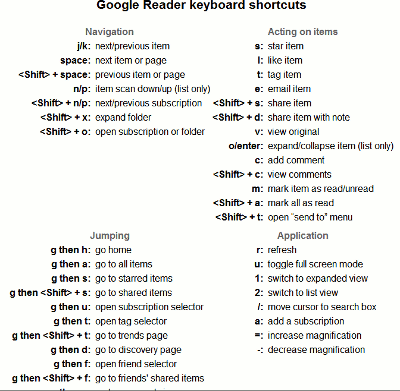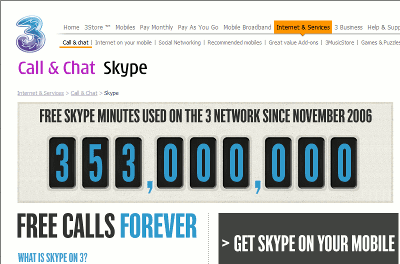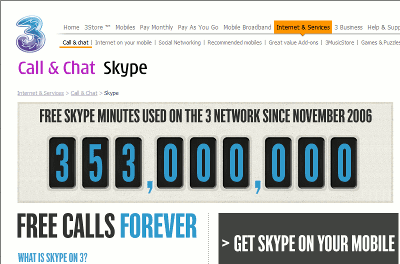
A few months back I took part in a free trial of 3 UK's internet telephony via Skype, thanks to 3MobileBuzz, but didn't have a chance to write it up till now.
Most mobile network operators see Skype as a threat to their revenues, and so they won't let you make Skype calls on your mobile handset at all - or else they'll charge you for the privilege of using Skype (maybe even more than for a "normal" phone call).
3's selling point is that they actively encourage you to use Skype on 3 phones, for free, and 3MobileBuzz tell me that Skype calls won't even count as part of your 3 data usage.
3MobileBuzz lent me 5 different makes of Three phones to try Skype on, with a few friends. I distributed the phones as follows (I hadn't recorded all the exact models before distribution, my bad; I've only mentioned names where I've had explicit permission to do so):
Key lesson - usability
In my view the key finding, and message for 3 and Skype, is that usability on the phone is essential if they want to facilitate and increase the use of Skype on handsets.
None of my testers are tech novices. Even the City executive, who professes not to be technical, was told by her IT Department that she was a lot more au fait with computing than most of their other users.
And yet, there were still problems with finding Skype to launch it (it was in a very weird menu location on the Sony Ericsson phones - the icon really should be on the home screen), while the N96 claimed that Skype wasn't installed at all and my friend had to keep trying to download it, taking several tries before it worked.
So I think it would be near impossible for non-technical users to use Skype on some handsets.
Where it has been thought through and fully implemented, though, the Skype integration is impressive. Notably, the INQ phone worked very well - but that's not surprising as INQ are part of the 3 group and so they make phones that work particularly well on 3 networks, with superb Skype integration.
And yes, if you're logged in to Skype, when someone calls you it will ring your phone, just as you'd expect with a non-Skype call.
Another clever integration point is that if you're logged in to Skype, missed calls usually go to your Skype voicemail rather than your "normal" 3 voicemail - although we found that sometimes it was hit and miss as to whether this happened.
However, except for the INQ phone, none of the phones tested will log you in to Skype automatically when you turn on the phone, so you have to remember to do that every time you switch it on.
The final major issue is the noticeable time lag, which is worse than when using Skype on a computer. Skype on 3 is like using a walkie talkie. You'll find that you and whoever you're talking to on Skype will often be talking at the same time or talking over each other.
We found that we had to resort to old fashioned voice procedure techniques, saying "Over" to indicate when we'd finished speaking so that the other person could start talking. One of my testers, who in fact used to be in the Territorial Army, was grateful for her knowledge of those terms when calling her ex-Army friends on Skype using the 3 phone, as they too had to revert to using "Roger" and the like!
Verdict for consumers
Skype on 3 is great for making free long distance Skype to Skype calls, but you'll have to get used to the time lag. If you don't have an INQ phone, get a technical friend or the shop (or 3 Support) to show you how to find Skype on the phone. Also note that the 3 coverage has to be good for it to work fully; one of my testers found that in certain areas she just couldn't get through on Skype.
For local calls, until the lag is eliminated and integration is improved, "normal" phone calls will offer a better user experience than Skype - unless of course you positively want to walk around looking secretive showing off your military speak! Also, if you want to be always contactable on Skype via your mobile, you should get an INQ, otherwise you're bound to forget to login to Skype sometime (you have to do that manually with the other phones).
Suggestions for 3 and Skype
- Include a clear Skype icon on the home page / desktop screens of all 3 phones, so users can find it easily.
- Preinstall Skype on all 3 phones to avoid downloading problems.
- Make it obvious and easy for the user, once logged in to Skype, to save their username/password (if they wish), and if possible let them opt to auto-login to Skype whenever the phone is switched on (otherwise login has to be done manually each time you turn the mobile on, which is a pain and may be forgotten; even if it's saved your Skype username and password, you still have to launch Skype manually after you turn the phone on, every single time - with the sole exception of the INQ phone, which did autologin to Skype).
- Reduce the lag - with technology improvements, hopefully this will happen anyway in time.
Full disclosure
Particularly given the US FTC guidelines affecting bloggers, I want to make it clear that neither 3 nor 3MobileBuzz (or indeed anyone else) has paid me anything for this review.
They did involve me in a previous trial of 3's Huawei E169G dongle, but I'd bought the E220 mentioned in that review myself for blogging or researching for the blog while on the move, and I've returned the E169G.
As part of the 3MobileBuzz "Setting Skype free" promotion they also sent me (and I've kept) a paper cootie catcher, a chocolate cake (since eaten, wouldja believe it) in a plastic box with a file tool, and also a trowel (escape theme, geddit?) plus a little cage with a padlock to imprison my usual phone in while trying the Skype phone. With a key, fortunately, as they now have the 3 phones back! There was a London Dungeon event to tie in with the jail/break theme, but I couldn't go.
3 also kindly invited me to their event on the 3 Mifi device, which looks a very desirable piece of kit, but I haven't had a chance to trial it yet (I have something specific in mind for that), so stay tuned for a report when I do.
This was Improbulus speaking. Over and out!