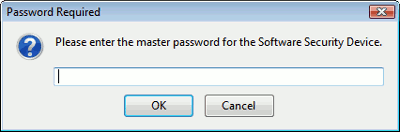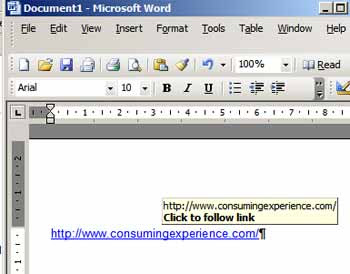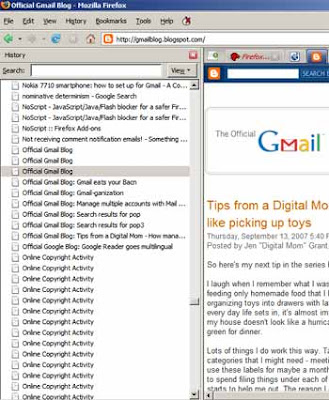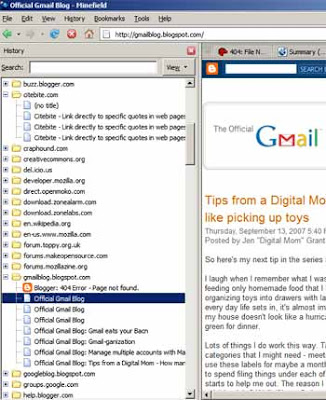Fed up with Firefox 29 or 30? You're not the only one. Here are some solutions, fixes or workaround to try - I hope they help some other people.
1. Get the old user interface back
You can install the Classic Theme Restorer add-on, as covered previously. NB: after that you may need to rightclick in an empty area next to a tab, choose Customise, and then drag your status bar text (if you have Status-4-Evar) back down to the bottom left, and also draft your NoScript and other icons from the top right down to the status bar location, then Exit from the Customise view.
Mozilla have since given more guidance on how to restore the old look.
2. More drastic - restore an older version of Firefox
Eg you could download Firefox 28. If you want to make absolutely sure that you don't lose your existing settings, it's safest not to uninstall the existing Firefox 29 first (contrary to Mozilla's instructions) - instead, install the older version of Firefox over it, which has worked for some people.
There's a quick way to downgrade Firefox, instead of running the downloaded setup file for the older version to reinstall it (which worked for me when I tried it):
- open the setup file using the free 7-Zip, and open the folder named "core"
- copy its contents (ie all folders etc inside the "core" folder, called "browser", "defaults" etc)
- paste the copied folders/files to overwrite the existing folders/files that are inside your Mozilla Firefox program folder - ie open your Firefox program folder, then paste the copied folders/files and overwrite existing files, but NB:
- you may want to backup the contents of the Firefox program folder first, ie copy and paste them elsewhere, before you try this, so you can copy/paste them back if anything goes wrong
- my Firefox program folder is at C:\Program Files (x86)\Mozilla Firefox, yours may be in different location eg C:\Program Files\Mozilla Firefox - here's how to find your Firefox program installation folder
Important: ideally you should disable your network connection before downgrading Firefox, and turn off automatic updates (ie switch to "Never check for updates") on Firefox immediately after the downgrade when you re-open Firefox. Otherwise, it will just update itself back to a newer version of Firefox as soon as you launch your downgraded version!
Big red warning: downgrade and disable updates only at your own risk, because you'll lose the security updates rolled out in the later versions! Older versions are less secure. The next option, below, may therefore be a better bet.
Tip: if you don't manage to stop Firefox downloading an update at least partly, you can try this:
- close Firefox ASAP after you've turned off the automatic updates (disable that quickly!)
- delete the downloaded update files (here's where they are located). This worked for me and I was able to re-open Firefox without it trying to update itself.
I tried downgrading to 29 (from 29.0.1), but it still kept crashing or freezing and Session Manager wouldn't work properly again even after that, so I downgraded to 28. So far, that's still working, fingers crossed…
3. Download and use Firefox ESR (extended support release)
The ESR is intended for enterprises (there's even a portable version), but be warned that Mozilla try to discourage it for personal use!
The big advantage of ESR is that it gets all of Mozilla's security updates for Firefox: download ESR here. But it's effectively an older version of Firefox.
Now, I didn't test this to see if ESR keeps the existing Firefox settings, so you should take backup copy again just in case, but the trick above about copying over the contents of the "core" folder should work, if you don't want to do the full install procedure.
4. Give up on Firefox and switch to the Pale Moon browser!
I'm now exploring this option as I've had enough of Mozilla messing up the interface and functionality for people like me who have been loyal users of Firefox for years.
Pale Moon is an open source browser based on the same code as Firefox, which provides a tool for moving your settings etc over from Firefox, and so far all all my Firefox add-ons / extensions work! Please see my separate Pale Moon review and tips for more details. You can use both Pale Moon and Firefox at the same time, generally, so you don't lose anything if you try it.
Background
With version 29, Mozilla changed the user interface of Firefox so as to make it near unusable. Also, I found that version 29.0.1 kept crashing and freezing (and not just because of Flash or Realplayer plugins!). Crash recovery (and indeed automatic periodic session saves) stopped working with Session Manager - which is extra bad when it's always crashing! That's why I had to spend hours getting my main browser to work again. And am now testing Pale Moon, which so far has been excellent.