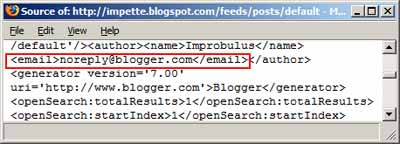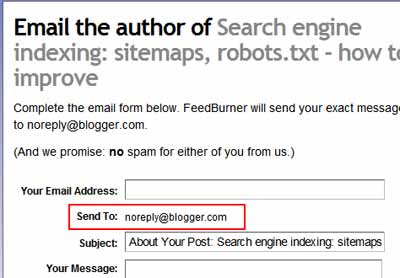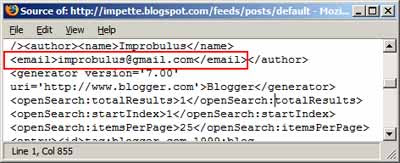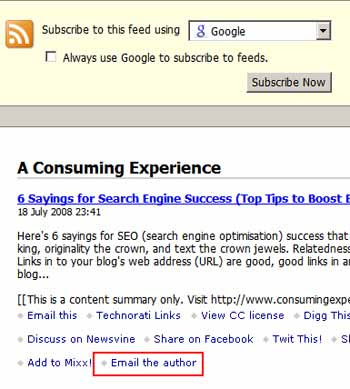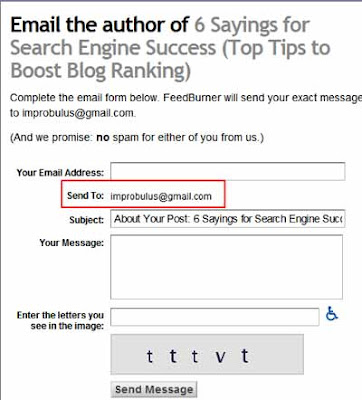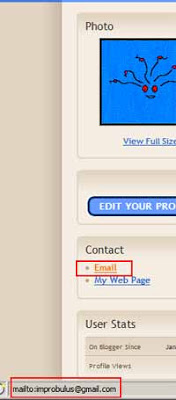Here's 6 sayings for
SEO (search engine optimisation) success that I made up earlier. Sayings first, details later:
Improbulus's Illuminating SEO Sayings
- Content is king, originality the crown, and text the crown jewels.
- Relatedness raises relevance.
- The early words get the spider, and headings make things tastier.
- Links in to your blog's web address (URL) are good, good links in are better, good link text is best.
- Link out liberally - cite sites for authority and authenticity.
- A blog post a day keeps bots from going away; a regular diet is just how they like it.
Background
Search engines like Google and Yahoo send out software critters called robots / bots, spiders or crawlers to
crawl over or "spider" webpages, following links from page to page and fetching back what they find for
indexing and storage in the search company's vast databases (they're even
crawling web forms now!).
When someone uses a search engine, they're actually searching its databases, and the search engine decides what results to
serve or return to the user (see
Google 101: How Google crawls, indexes, and serves the web, which Google
recently updated).
Different engines may do that search, and decide what results to show to the user and in what order, in different ways. But they all seem to apply the same broad principles.
You can use those principles to make your blog more likely to appear in search engine results for searches where your site is relevant, i.e. boost your blog's search engine
ranking so that your blog posts are shown higher up on the search results pages of search engines, and thereby attract more visitors to your blog.
The higher up the results page the better, of course; many people don't go beyond the first page of search results.
So I thought up these "SEO sayings" to summarise the main SEO principles I've learned.
1 I've tried to make them more memorable by delivering doggerel, mangling metaphors, paraphrasing proverbs and abusing alliteration - I hope that works!
Some of this post will be relevant to websites which aren't blogs, too. And I've written separately on the
mechanics of submitting your blog or site and sitemap to the search engines to entice them to crawl your site properly in the first place - this post is on tips for getting a better showing for your blog in the search results, which is a different matter.
Now for the detail (mostly focused on Google searches, as it's the most popular search engine globally, but the same broad principles apply to all of them).
1. Content is king, originality the crown, and text the crown jewels
Search engine bots like lots of text, especially original, non-duplicative text. Sadly, they can't (yet) index audio or video properly, although recently Google
have developed algorithms for indexing
Flash content like
animations, though previously using Flash
wasn't so good for Google search engine purposes.
This principle has several corollaries:
- Produce original content - write your own stuff, in your own way - and certainly avoid copying or scraping other sites (not copying others is generally a good idea anyway!)
- As text is the best search engine fodder, if you have images (e.g. photos), videos or audio on your blog or elsewhere, try to include ALT text, and tag the media with meaningful text descriptions, etc also avoid horrid Javascript links and if you use Ajax follow the Ajax tips (accessible sites usually rank better)
- Eliminate duplicate content - try to minimise duplicate versions of your content on the Web, as that may confuse the bots, who, though they try their best, may not know which one is the "real" one to index, and it can dilute your link popularity (other duplicate content issues). So, monitor and stop people who illegally copy your content (I'll post separately about how to track that and how to stop them) as bots can pick up duplicate content due to scrapers. Also, consider cleaning up your feeds as of course duplicate content in your feeds could crowd out your main blog from search results; feeds now are seen less by Google users but could still confuse the Googlebot and other bots, but I know ACE recovered much faster from the rankings hit I took due to my domain name change last year after I took the step, on Kirk's advice, of turning off my per post comment feeds in Blogger (adding rel=nofollow to links to your labels pages may also help, if you're on Blogger).
An example of text being good - Jyri Engeström of Jaiku (which was bought by Google in 2007) has given several talks, with slides, on his
5 principles for successful Web 2.0 services, which have been videoed and recorded several times. I took the time to write up a report of one talk, i.e. a search engine friendly text version. And my post got indexed, and still
gets linked to.
2. Relatedness raises relevance
Relevance is good. The more
relevant your post is considered to be to the particular word or phrase searched by the user, the more likely it is that the search engine will show your post on its results pages.
How do you improve relevance in the eyes of the search engines? Again, it's the text that counts. Obviously if the user searches for a word that appears a lot in your post, it'll generally do better in the search results than another post that
doesn't use that word at all.
But search engines don't just go by exact matches - other words, related to the
same concept, will help with relevance too.
So consider what key words describe a particular post - what main concepts, subjects or topics is it about? What are the main words where, if someone searches for those words in a search engine, you'd want your post to appear in the results? (again
Google say so too).
For relevance,
specific is better than general when it comes to what words you use in your post. "I like hard drive PVRs because you can watch a previously-recorded programme while another programme is recording" will do better than "This is cool stuff, I love it!". (See
Google's example of specific being better than general.)
Having figured out the most relevant specific key words for your post, use them judiciously in your post title and post body (i.e. use them in the right places, as often as possible - but only where appropriate, as if you repeat the same word too often the bots may think it's
keyword stuffing spam). Also my personal view is you should include them in your
tags,
Blogger labels, or
WordPress categories, though that's not as important as using them in the title, URL and main body.
Good writers will probably be using the "right" words in their posts naturally anyway, just in the course of writing the post: it wouldn't make sense to write about kittens without mentioning the word "kittens"!
But it's better if there are several
different words in the post which are "related" to each other, i.e. to do with the same concept.
So, to increase the occurrences of different but related words in the same post or indeed same blog (and maximise chances of the post or blog appearing in appropriate searches), and thereby improve relevance generally, consider these ideas:
- Use specific rather than general words as much as possible.
- Spell the same word differently in different places - using British and American spellings both (most search engines automatically search for both if you type in one, but I do it anyway; I draw the line at accented characters though).
- Include singular and plural versions in different places e.g. mobile, mobiles (again search engines automatically handle those variations, but I do it anyway).
- Use synonyms too, e.g. "cellphone" in one place, "mobile" in another; or "cat", "kitten", even "pussycat".
- For double words use all variations in different places within the post e.g. "doubleclick", "double-click", "double click" (because single and double words seem to be considered different words by the search engines).
- Include the key words and their synonyms in tags, labels or categories (though using them in the title, URL and body is more important)
- Consider making your blog a specialised, narrowly themed, niche one - a blog which only ever has posts about movies will, when someone searches for info on movies, generally score better than a blog which has a few posts on movies, some posts on what the writer had for breakfast and more posts about different types of motorbikes, good posts though they may be (the professional bloggers tend to have different specialised blogs; and I have been thinking of splitting out ACE to put the non-technology related posts in a different blog, including the jokes! The funnies etc might help leaven the mix for regular subscribers, but visitors from search engines far outnumber feed subscribers, for this blog anyway).
Note:
some people don't think much of using different spellings and singular/plural - I can't say for sure if it's helped me, but it certainly hasn't hurt, so I use them - it's' your choice. What's more important I think is the use of synonyms, different but related words, because I believe it helps with
relevance of your post.
3. The early words get the spider, and headings make things tastier
Crawlers place importance on the
formal structure of your post or webpage. So use your important key words early on in the post and in the more structurally significant parts of your post, i.e.:
- Key words in the webpage / blog post title (but don't make the title too long or it may be thought spammy) - blogs do well here because blogging software like Blogger will automatically take your post title and use it for your webpage title (in the post page or item page), and also uses the words used in your post title within the URL of the post's permalink, thus putting key words in the URL and breaking the key words up with dashes in a search-engine friendly way
- More important keywords earlier in the title - blogging software like Blogger usually includes words from the title in the URL of the post, which really helps for search engine relevance, but Blogger for one cuts the URL off after about 30 characters, so I sometimes experiment with what words and order to use (by posting the title only to a test Blogger blog) so as to get all the key words into the URL of the post
- Use the keywords in the first 50 words (maybe even first 25 words) and of course in the body of your post itself
- Key words in your side headings e.g. heading3, heading4 (in my Blogger template at least, heading2 is used for the post title), and
- Emphasise or embolden selected keywords - good not only for bots but also human readers, who tend to scan or skim Web page content rather than read it.
As the words in the title are very important, remember to
ensure your title properly describes the subject of the post. Recall that specific words are more meaningful, and therefore better, than general words: "Cute kitten photos" is a much better title than "Awwww!" or "I love these!" for helping your post rank higher when someone searches for cat pictures. (Don't just take my word for all this,
take Google's.)
4. Links in to your blog's web address (URL) are good, good links in are better, good link text is best
This is the most well known factor - generally the more links there are
to your blog, the higher it will rank in search results; and links from higher-ranking sites or blogs (ie sites which themselves have lots of links
to them) will count more than links from sites or blogs which aren't so well linked to themselves.
The
link text (
anchor text) used by the person linking to your blog, i.e. the blue underlined text that people click on to get to your blog, which contains the URL of your post behind the scenes, is crucial. Bots as well as people view that text as a description of your post, so that post will be considered more relevant
and rank higher if someone later searches for the link text words, or related words.
Example: I'll refer to my post on
how to use Blogger feeds URLs in useful ways. Then if people search for info on Blogger feed URLs hopefully they'll see my post (eventually)!
You
can get a picture of how other sites link to yours, what words and phrases they use for their anchor text, if you have a free
Google Webmaster Tools account -
see the Statistics, Page Analysis tab.
The implications:
- Cultivate links to your blog by getting the positive attention of high ranking bloggers (without annoying them!) e.g. by commenting on their blogs (UPDATE: have removed Xavier's slides as he's made them private, he obviously didn't want them shared, sorry Xavier.)
 I don't have time to comment on other blogs much these days, but I did in the early days of ACE (e.g. ACE first got real attention through David Sifry linking to my introduction to Technorati tags).
I don't have time to comment on other blogs much these days, but I did in the early days of ACE (e.g. ACE first got real attention through David Sifry linking to my introduction to Technorati tags). - Do NOT post spam comments with irrelevant links to your blog, most blogging platforms will set it so that bots will ignore and not follow those links anyway! (Blogger still have a loophole which lets spammers post links to their own URLs which will be followed; deleting comments like that is the only way round it)
- It is acceptable to post links to your own blog in a comment or forum post etc where it's truly relevant or helpful
- Remember it's links to a particular URL that count, not links to the content, so if you change your blog's domain steel yourself for a huge drop in visitors for months... (see my account of my travails when changing from blogspot.com to www.consumingexperience.com)
- Therefore, if you change domain you might try to get those who linked to your old URL to update their links to point to your new domain (I confess I didn't do that, too many links to figure out, and I didn't want to trouble them - I can't expect other people to put in time changing their links just to help me)
- If you're just starting to blog or starting a new blog, frankly the best option is use your own domain name from the start or at least as early on as possible (eg Blogger custom domains) so that links in to your blog will be to that domain rather than to say blogspot.com or wordpress.com.2
- If you've already started blogging e.g. on Blogspot.com, get the pain over with early, bite the bullet and switch to your own domain ASAP so that you can start building up links to the new domain's URL sooner
- In your new posts, where it's relevant to mention your own previous posts, link to your previous posts using meaningful anchor text - yes, that counts!
5. Link out liberally - cite sites for authority and authenticity
I started doing this because I like to back up what I say. If I read something interesting I may want to look into it further, check out the original news article or government paper quoted from or mentioned, etc - and I thought my readers would want to do the same.
I don't expect readers to just trust me and take my word for something in a vacuum, so I
cite (and link to) authoritative sources like Wikipedia, news sites, government sites, academic/university sites etc. If readers wish, they can follow the link to get it from the horse's mouth.
Also, those links are helpful to my readers - if I mention a technical term and link to its Wikipedia definition, they can look it up if they want to. Yes that makes it much more time-consuming for me to write my posts, but I think it's worth it.
And as it turns out, it seems search engines actually like
links out which are useful to readers, and tend to favour posts with them.
Finally, of course links out to other bloggers is also good in terms of mutual back scratching!
6. A blog post a day keeps bots from going away; a regular diet is just how they like it.
Search engines rate freshness, so a blog which is regularly updated with new posts is likely to be ranked more highly than one which is only updated every 2 or 3 months. (I confess I'm not very good at frequent blogging myself, as most of my posts are long and very time-consuming to write. I'm sure my blog would do better if I posted more often rather than like buses, nothing for a while then 3 at once!)
Bots also seem to like regularity (an apple a day helps humans with that, of course!), so a predictable publishing schedule, e.g. a post every week on a Sunday, or a post every other day, etc, should help boost your rankings - again an area I personally need to improve on.
So this means:
- Try to publish posts often, ideally at regular intervals
- Consider scheduling your posts, i.e. writing several posts in advance (if you have the time) and then setting them to publish at regular intervals during the week. I've done this a few times myself, though not as often as I should.
More info
See Webmaster guidelines for the full lowdown from the horse's mouth:
Also look at specialist advice e.g. from blogs like
Search Engine Land and
Search Engine Watch, and
SEO Chicks where experts like
Judith deCabbit Lewis post - see the
Girlygeekdom post with video and MP3s of talks by Judith and
Sheila Farrell on SEO at the
March 2008 London Girl Geek Dinner.
So, what are your own personal top tips for increasing search engine rankings for blogs?
(With thanks to those at the
London bloggers' meetup group on
24 June 2008 (particularly
Ged), as always efficiently organised by
Andy Bargery, for their helpful discussion on these issues. See e.g.
epicurienne's writeup of the meetup.)
Notes
1. Who am I to talk? Well, while I'm no search engine optimization expert or
Pro Blogger and ACE is certainly no
Boing Boing, I must be doing
something right - this blog
reached 1 million unique visitors in April 2008 and it currently averages over 2000 visitors a day (over 90% of them through Google searches) [
update: at Feb 2009, now averaging 3000 unique visitors a day], and it's near the top for some Google searches e.g.
Technorati tags or
Gmail alias. I think when I blog I've always tried to make my posts useful to readers by having properly descriptive titles and headings, and relevant text at the start, and I thereby unconsciously hit the spot in relation to a number of factors that are important to the Googlebot and other bots / crawlers / spiders - so now I try to apply them consciously, most of the time anyway!
2. Domain names are relatively cheap these days especially .com names, so it's well worth getting one. Looks more professional too; you might not plan to go pro with your blog, but if it takes off, you never know...
Tags:
search, searching, SEO, search engine optimisation, search engine optimization, ranking, rankings, relevance, blog, blogs, blogging, Blogger, Improbulus, A Consuming Experience