If you visit certain sites using Google's Chrome browser, and give the site permission to use your computer's microphone (to use speech recognition navigation etc), a researcher has discovered that the website could keep your microphone on even when you've left the site and think it's off - with no warning indicator that it's still on.
To secure your computer and stop sites using this vulnerability to eavesdrop on you using your mic, El Reg has suggested that you simply disable websites' access to your mic and camara. Here's how to do that, with pics:
1. In Chrome, go to the Settings menu (top right, click the 3 horizontal lines icon), then choose the Settings item from the drop down.
2. The Settings page comes up. Scroll all the way down to the end, and click "Show advanced settings":
3. Now in the "Privacy" section that appears (which in my view is an essential basic requirement and not an "advanced" setting, but another time…), click the "Content settings button:
4. Then you have to scroll down again to find the Media section, and make sure you select "Do not allow sites to access my camera and microphone", then click the "Done" button.
That's it! Obviously you'll have to change it if you actually want a particular site to access them, but remember to change it back afterwards.
I rarely use Chrome myself (here's reasons why I don't use Chrome), and this sort of security issue isn't exactly going to persuade me to change my mind!
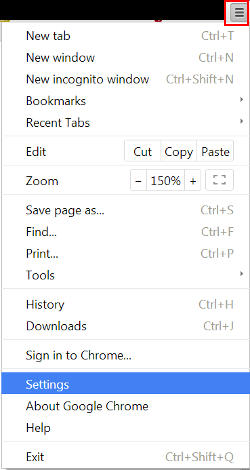



No comments:
Post a Comment